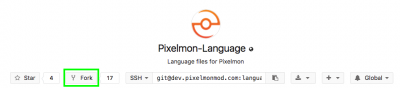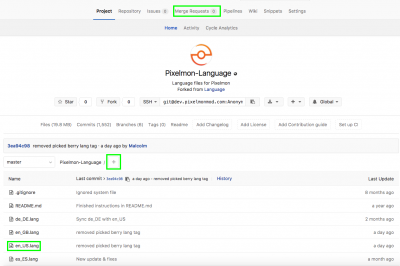Translating Pixelmon
From Pixelmon Wiki
The Pixelmon team accepts submissions for translating Pixelmon into languages other than English. This guide details the steps needed to submit a translation to Pixelmon.
Contents
Translating the Pixelmon mod
- Go to Pixelmon's GitLab
- This is not the public GitLab site. Follow the link above to go to Pixelmon's private GitLab site.
- At GitLab, register an account and log in.
- Go to the Pixelmon language repository.
- At the repository page, find and select the "fork" button. You cannot edit the Pixelmon repository directly, so you will need to make a copy ("fork") of the repository in order to make changes.
- Selecting "fork" will take you to another page to select where to fork the repository to. Select your account.
- After the forking process is finished, you will be taken to your fork (copy) of the Pixelmon repository. Take note of the English language file, "en_US.lang"; you will be referencing this file in order to translate into your own language.
- Find the file for the language you wish to translate to. The files are labeled with locale (language) codes; a list of locale codes for each language can be found here.
- When you find the file in your language, select it to view the file's contents.
- If you do not find a file for your language, you will need to create it. Find the "+" button, create a new file, and name it after the locale code for the language you are translating to (e.g., "de_DE.lang").
- Select the "Edit" button to the right of the file contents to begin editing the file.
- Each line of the file contains a separate line of text to be translated. To the right of the "=" character is the text that you should edit in order to translate the file. To the left of the "=" character is a "lang code", used to refer to the text in Pixelmon's code. Do not edit the lang code.
- When you are finished editing, go to the bottom of the page.
- If you would like, you can optionally add a message describing your edits to the file. Select the "Commit changes" button.
- Select the "Merge Requests" tab at the top of the page.
- Select the "New merge request" button.
- In the "Source branch" box, find the drop-down menu that says "Select source branch". Select "master" from the menu.
- Select "Compare branches and continue".
- Add a title describing the changes you made to the language files. Then, select the "Submit merge request" button.
- Your change will be submitted for the Pixelmon developers to review. If your submission is satisfactory, it will be merged into the main Pixelmon language repository, and will be available in the next Pixelmon version. If there are problems, a Pixelmon developer comment on the merge request with details about modifications you need to make before the submission is accepted.
Other repositories
While most of Pixelmon's translation is done in the main language repository, certain other translatable repositories are also used by the mod.
Translating the Pixelmon wiki
The Pixelmon wiki supports translation via the Translate extension. A user can translate a page and immediately have the translation publicly visible.
- Make sure you are logged into your Pixelmon forum account. This is required to edit the wiki.
- In the top-right corner, select your username. This will display a drop-down menu.
- Select "English" on the drop-down menu, and select the language that you would like to translate to.
- On the page that you would like to translate, select the link under the page title that is labeled "Translate this page" (note that this message is already translated to the language you selected).
- If you do not see an option to translate the page, see the Notes section below.
- You will see a table containing the contents of the page, sectioned into different parts. Check that the "Language" drop-down menu displays the language you are translating to.
- If the menu displays "en - English", select your chosen translation language from the drop-down menu, then select the "Fetch" button on the right side of the page. Also, make sure that you selected another language for your profile as per step 3.
- Double-click the text on the right-hand column in the table. This will display an editor that you can enter a translation into.
- When you are finished translating, save the translation. Continue translating the rest of the page this way.
- You do not have to translate the whole page at once. Whenever a section is saved, the translated will be registered instantly. It is possible to translate certain sections and leave unfinished sections, which will continue to display in English on the translated page.
- When the translation is finished, navigate back to the page you were translating.
- Look for languages box at the top of the page, under the page title. Select the language that you translated to.
- You will be taken to the translated version of the page. Verify that the translated page looks correct; if there are problems, you can go back to the translation editor to fix them.
Notes
- If you have any questions regarding translation, such as a page not being translatable, contact the wiki admin, Some Body, on the Pixelmon Discord.
- Links (text enclosed by "[[" and "]]") should be translated to the format below. "Special:MyLanguage" (verbatim) is a special link used to link to the language-specific version of the page if it exists.
- If there is already a pipe ("|") in the link you are attempting to translate, use the left side of the pipe for the English name of the link.
[[Special:MyLanguage/English name|Translated name]]
- Templates (text enclosed by "{{" and "}}") should be handled carefully. The text immediately after the "{{" and any text on the left side of a "=" character should not be translated. Translation processes for certain commonly occurring templates are listed below. When in doubt, especially if the template contains text that needs translating, contact the wiki admin for clarification.
- HTML markup (text enclosed by "<" an ">" should not be translated.
- For a list of all currently translatable pages, see this page.
- For a list of all translatable pages that have not yet been translated in your language, go to this page, find your target language, and select "Language statistics". If you don't see your language, there have not been any translations submitted for your language yet.
Common templates
- The "p" and "i" templates should be translated in the format:
{{p|English name|translate=Translated name}}
- The "Grid/Crafting Table" template should not be translated. It only contains images, which do not require translation.

 NodeCraft
NodeCraft