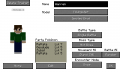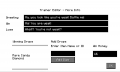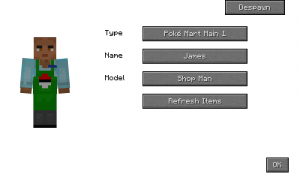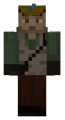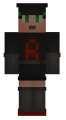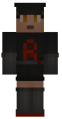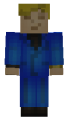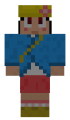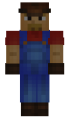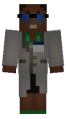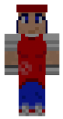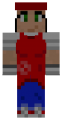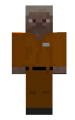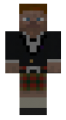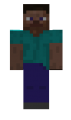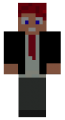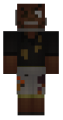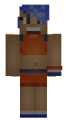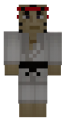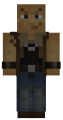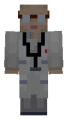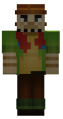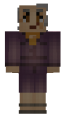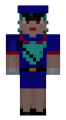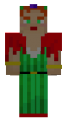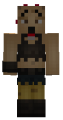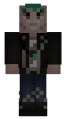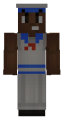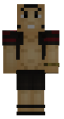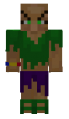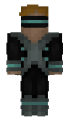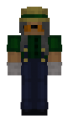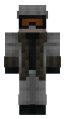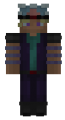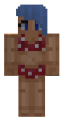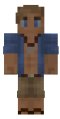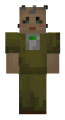NPC Editor
An NPC editor is an item that is used to create and edit various types of NPCs. Its inventory sprite resembles Minecraft's Steve.
NPC editors can only be used by players in Creative mode.
NPCs in 1.20.2
As of 9.2.7, all of the different variants of Pixelmon NPCs have been merged into a single NPC entity pixelmon:npc. Therefore, the separate NPC types such as the NPC Trainer, Shopkeeper, Chatting NPC, etc., are no longer relevant.
Usage
When used on the ground, the NPC Editor will present a menu allowing the player to start the creation of a new NPC. When used on an existing NPC, it will open a GUI where the NPC can be edited or deleted. NPCs can be quickly deleted by sneaking and then using the NPC Editor on an NPC. Punching a block with the NPC Editor will open the Tracked NPCs screen.
Creating an NPC
A player may create a new NPC by using the NPC Editor on the ground.
Upon doing so, a screen will appear titled NPC Creator with a subtitle Presets. Below the subtitle is a textbox that allows the player to search among the presets of NPCs available. NPC Presets are located in the resources/data/pixelmon/pixelmon/npc/preset directory. Selecting a preset will create a new NPC with the appearance, interactions, and properties that is has defined in its .json file. In the top-left corner of the screen, is the Clipboard: a list of NPCs, displayed as the entity's UUID and the entity's name, that have been copied from previously existing NPCs. Selecting an option from the Clipboard will create a new NPC identical to the selected NPC.
Editing an NPC
NPCs can be edited by using the NPC Editor on an already existing NPC entity, which will open a screen with the following tabs, each allowing the user to change different attributes of the NPC:
Utilities
Here the user can copy the NPC, paste the values of another copied NPC to this one, and adjust the NPC's position in the world.
Utility Buttons:
- Copy
- Paste
- TP Here - Teleports the NPC to the user's position.
- TP To - Teleports the user to the NPC's position.
- Center - Positions the NPC in the center of the block it is on.
- Corner - Positions the NPC on the northwest corner of the block it is on.
There are additionally text boxes to adjust the NPCs X, Y, and Z coordinates, as well as its Pitch and Yaw. Changes to those values will not take affect until the player clicks the Teleport button.
Appearance
- Name
- Display Type
- The
pixelmon:playeroption sets the NPC to use the same model that player entities do. - The
pixelmon:pixelmonoption sets the NPC to display as a Pokémon and allows the user to select from more attributes to customize the Pokémon the NPC will appear as.
- The
- Slim - Adjusts how wide the NPCs arms are when it uses a player model.
Not SlimSlim
- Display Type - How the NPCs texture is obtained. This option is not available when the NPC is displayed as a Pokémon.
- The
pixelmon:fallbackoption allows the NPC to use a skin that was added by Pixelmon or added to the server files.- Texture - The texture that is to be used.
- Fallback Texture - A texture that will be used should the above texture fail.
- The
pixelmon:urloption and thepixelmon:player_skin_urlallows the NPC to use a player skin that can be downloaded from online and provides the two options below.- Texture URL - A hyperlink to a skin that the NPC should use. The default link provided is http://textures.minecraft.net/texture/f3daeb9dad2cc314980175da9d6e97f7bfe1df20730e02e26eb34dfa110efe40
- Texture Location - A skin that should be on the server, in the even the URL fails. The default value is
pixelmon:random/texture_that_will_always_exist
- The
Interactions
Interactions are a complex system that follow the following format:
- An Event happens.
- A Condition is checked.
- If the Condition above passes, a Result occurs.
Learn more on the Interactions page.
Entity Properties
- Child
Adultsets the NPC to be full height.Childsets the NPC to be the same height as a Baby Villager.- This property does not apply when the NPC uses a Pokémon's model.
- Invulnerable
Vulnerableallows the NPC to be damaged by players.Invulnerableprevents the NPC from being damage by players.
- Immovable
- The
Moveableallows the NPC to be pushed and knocked around by players, liquids, and other entities. - The
Immoveablekeeps the NPC stationed to one spot.
- The
- Nameplate
- The
Nameplateoption displays the NPCs name above them. - The
No Nameplateoption hides the NPCs name.
- The
- Health - The maximum health of the NPC.
- Width - The width of the NPC's hitbox.
- Height - The height of the NPC's hitbox.
- Eye Height - The height from the ground that the NPC views the world from.
Preset
This tab provides some quick tools for admins to manage NPC Presets.
An text box with a Preset label as well as 3 buttons provide the following functionality:
- Switch between presets that already exist
- Link an NPC to a preset so that the NPC changes if the preset changes
- Save the current NPC to a new preset.
For applying a preset or linking to a preset the text box requires the name of a preset in the following format: namespace:preset_directory\preset_name
For example, typing pixelmon:nurse_joy into the text box and selecting the Apply Preset button will change the current NPC to a Nurse Joy, capable of healing a player's Pokémon if a Healer machine is nearby.
NPCs in 1.16.5
NPC types
NPC Trainer
With an NPC editor, NPC Trainers can be customized in the following ways:
- Trainer name
- Greeting/win/lose message
- Party Pokémon (Pokémon, levels, moves, Shininess, gender, nickname, growth, Abilities, Natures, held items, EVs, and IVs. Party can also be reset or randomized)
- Battle AI mode
- Default: The Trainer will use the battle AI setting for naturally spawning Trainer's as defined in the "battleAITrainer" config setting.
- Random: The Trainer will use moves randomly.
- Aggressive: The Trainer will use the move that deals the most damage to the opponent, avoiding status moves.
- Tactical: The Trainer will know how to use status moves alongside offensive moves.
- Advanced: Along with knowing how to use moves like tactical AI, the Trainer will switch out Pokémon if advantageous.
- Movement AI mode
- Stand still: The Trainer will not move from its current position. It can be challenged by throwing a Pokémon at it.
- Still and engage: The Trainer will not move from its current position. It will challenge players that cross its line of sight.
- Wander: The Trainer will wander around randomly. It can be challenged by throwing a Pokémon at it.
- Wander and engage: The Trainer will wander around randomly. It will challenge players that cross its line of sight.
- Boss mode (Level scaling)
- Not boss: The levels of the Trainer's Pokémon will remain constant and can be specified when editing the Trainer's Pokémon.
- Equal: The levels of the Trainer's Pokémon will be set to the level of the challenging player's highest leveled Pokémon.
- Common (Uncoloured boss): The levels of the Trainer's Pokémon will be set to 5 levels above the highest leveled Pokémon in the challenging player's party.
- Uncommon (Green boss): The levels of the Trainer's Pokémon will be set to 10 levels above the highest leveled Pokémon in the challenging player's party.
- Rare (Blue boss): The levels of the Trainer's Pokémon will be set to 20 levels above the highest leveled Pokémon in the challenging player's party.
- Haunted (Lavender Boss): The levels of the Trainer's Pokémon will be set to 25 levels above the highest leveled Pokémon in the challenging player's party.
- Epic (Purple boss): The levels of the Trainer's Pokémon will be set to 30 levels above the highest leveled Pokémon in the challenging player's party.
- Legendary (Orange Boss): The levels of the Trainer's Pokémon will be set to 40 levels above the highest leveled Pokémon in the challenging player's party.
- Ultimate (Cyan Boss): The levels of the Trainer's Pokémon will be set to 50 levels above the highest leveled Pokémon in the challenging player's party.
- Drowned (Teal Boss): The levels of the Trainer's Pokémon will be set to 75 levels above the highest leveled Pokémon in the challenging player's party.
- Encounter mode
- Once: The Trainer will disappear after battling a player.
- Once per player: Each player can only battle the Trainer once.
- Once per Minecraft day: Each player can only battle the trainer once every Minecraft day.
- Once per day: Each player can only battle the Trainer once every real day.
- Unlimited: The Trainer can be challenged an unlimited number of times by each player.
- Drops (by name or by item ID)
- PokéDollar winnings (multiplied by the average level of the Trainer's Pokémon)
- Trainer type/skin
Main Trainer editor interface
Trader
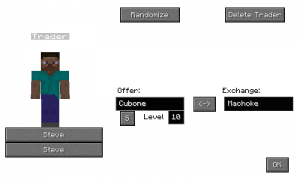
Traders can be customized in the following ways:
- Requested Pokémon
- Offered Pokémon
- Level
- Shininess
- Skin
It is also possible to randomize the Pokémon that are offered and requested by the trader.
Chatting NPC
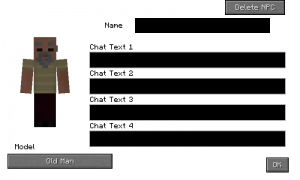
A chatting NPC can be customized in the following ways:
- Name
- Dialogue (up to four lines)
- Skin
Move relearner
Unlike other NPCs, using an NPC editor on a move relearner does not open up an editing GUI. Instead, using an NPC editor on a move relearner is the only way to use a move relearner normally while in Creative mode. Details about how to edit a move relearner's cost can be found on its page.
Move tutor
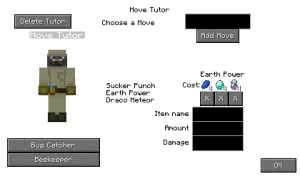
A move tutor can be customized in the following ways:
- Moves
- Costs to teach moves
- Skin
Doctors
Doctors can be spawned with an NPC editor, but they cannot be customized. They can be despawned by left-clicking them with the NPC editor.
Shopkeepers
Shopkeepers may be spawned, edited, and despawned with an NPC editor. The shopkeeper type, name, and model can be edited from this interface. The "Refresh Items" button can be used to reload a shopkeeper's stock after changing its type; otherwise, the stock will not change until the beginning of a new Minecraft day.
In order to edit shopkeepers further (e.g., the items they stock), their JSON files must be edited; details about doing this can be found here.
Skins
The skins of Trainers, traders, and tutors can be customized to be multiple built-in skins. External skins can also be used by selecting the "Steve" option, causing a second button to appear with more customization options.
- "Custom Resource Pack" allows a skin to be selected from a currently used resource pack; the skin must be located inside the resource pack at
assets/pixelmon/textures/steveand the file name must not contain capitals. ".png" should not be included in this setting unless it's for Chatting NPCs/Quest Givers. It is also possible to access any built-in NPC skin, including those that are not normally used by NPC Trainers. - "Custom Player Name" allows any player's skin to be used as the Trainer's skin. The chosen player does not need to be on the server to use the skin.
- Pixelmon also includes five default custom skins (prisoner, Santa, Scottish, Steve, suit) that are not attributed to any particular Trainer class.
All of the skins below are labeled by their in-game names, with their file names (used in places such as custom resource pack setting and external JSON files) in parentheses.
Trainers/Traders/Tutors
Chatting NPCs
Chatting NPCs have customizable skins, but the possible skins to choose from are different from other NPCs.
Shopkeepers
Gym Leaders
Certain Gyms have Gym Leaders with special skins that are not encountered by default on any other NPCs.
Electric Gym Leader (electricleader1)
Fire Gym Leader (fireleader2)
Flying Gym Leader 1 (flyingleader1)
Flying Gym Leader 2 (flyingleader2)
Grass/Bug Gym Leader (grassbugleader1)
Ice Gym Leader 1 (iceleader1)
Ice Gym Leader 2 (iceleader2)
Psychic Gym Leader (psychicleader1)
Rock Gym Leader (rockleader1)
Steel Gym Leader (steelleader1)
Water Gym Leader 1 (waterleader1)
Water Gym Leader 2 (waterleader2)
Other
These skins are not used by any NPCs by default, but are accessible by file name using one of the aforementioned methods.
Permission nodes
- "pixelmon.npceditor.use": Allows a player to use an NPC editor.

 NodeCraft
NodeCraft