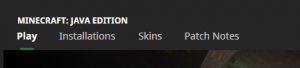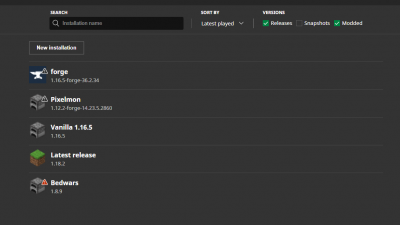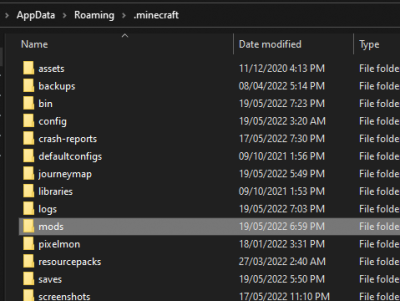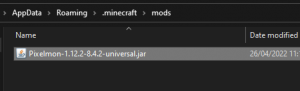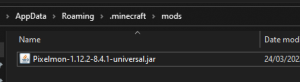Updating Pixelmon/Minecraft
From Pixelmon Wiki
This part of the updating guide covers updating Pixelmon on the the official Minecraft launcher.
Updating
| Update Pixelmon Steps | |
|---|---|
| Download the new version of Pixelmon from this page by clicking on the green 'Download' button. | 
|
| Start your Minecraft launcher. | |
| In the top left corner, click on the 'Installation' tab. | |
| Once on the Installation page, visually locate the Forge installation that you wish to update. | |
| Once highlighted, hover over the right-hand side to show the 'Folder' icon, to the right of the green 'Play' button. This button will direct you to your Minecraft installation folder. | |
| Once inside your Minecraft folder, locate your 'mods' folder and double-click it to go inside. | |
| In your 'mods' folder, you should see the current jar you are using. For the purpose of this guide, this is the 8.4.2 release of Pixelmon. Delete this file or move it out into another folder if you wish to keep it. | |
| Replace this removed Pixelmon jar with the new jar you downloaded earlier. For the purposes of this wiki, this is the 8.4.1 release of Pixelmon. | |
| Close your file explorer screen and go back to your launcher. Once on the launcher, in the top left tab, click 'Play' to go back to the launcher's main menu. | |
| Click the green 'PLAY' button to launch your game with your new Pixelmon version. |

 NodeCraft
NodeCraft