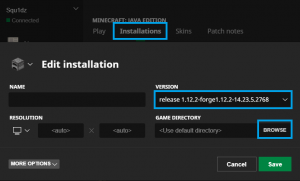Translations:Installation/6/en
From Pixelmon Wiki
Pixelmon installation
- Download the latest version of Pixelmon Reforged.
- Note: If the mod's file size is significantly below 300MB, it may be corrupt. Try re-downloading it, if so.
- Open the Minecraft launcher.
- Click the "Installations" tab on the header bar of the launcher.
- Click the profile that you installed Forge into.
- Find the text box labeled "Game directory", and click the green arrow to the right of it.
- Note: You can also navigate to the shown path using a file manager (such as File Explorer or Finder).
- In the game directory, look for a folder named
mods. Forge should have created one.- Note: If no
modsfolder is present, refresh your view (try the F5 key). If that fails, create one.
- Note: If no
- Place the downloaded Pixelmon file inside the
modsfolder.- Warning: Do not extract or otherwise edit the downloaded .jar file. Copy it directly into the folder.
- Save your profile.
- Click on the "Play" Tab. Start the game.
- Check the "Mods" section on the main menu. If Pixelmon is listed here, it was installed correctly. Have fun!

 NodeCraft
NodeCraft