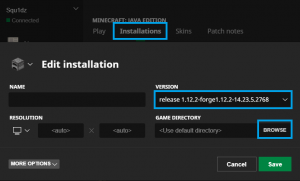Installation/Minecraft
From Pixelmon Wiki
This part of the installation guide covers installing the official Minecraft launcher, and Pixelmon with it.
Forge installation
- Go to this page, and find the latest build (at the top).
- Click the "Installer" button to download the Forge installer.
- Run the Forge installer, select "Install client" and then click "OK".
- Note: If nothing happens while on Windows, you may need the 2847 "installer-win" file instead.
- When the Forge installation is done, open the Minecraft launcher.
- Click the "Installations" tab.
- There should now be a Forge profile listed. Check if it's there.
- Note: If no Forge profile shows up (or it is outdated), follow these steps first:
- If no Forge profile is present, click "Add new". If an older profile is present, click that instead.
- Find the drop-down menu labeled "Version" and select your new Forge version.
- Save your profile.
- Click on the tab "Play".
- Click the arrow underneath the "PLAY" button.
- Select your new Forge profile and then click "PLAY".
- Check the bottom-left corner of the main menu. You should see the Forge version you installed.
- Close Minecraft and move on to Pixelmon installation. Minecraft should not be open while installing mods.
Pixelmon installation
- Download the latest version of the Pixelmon Mod.
- Note: If the mod's file size is below 400MB, it may be corrupt. If this happens, try again.
- Open the Minecraft launcher.
- Click the "Installations" tab on the header bar of the launcher.
- Click the profile that you installed Forge into.
- Find the text box labeled "Game directory", and click the green arrow to the right of it.
- Note: You can also navigate to the shown path using something like File Explorer or Finder.
- In the game directory, look for a folder named
mods. Forge should have created one.- Note: If no
modsfolder is present, refresh your view (try the F5 key). If that fails, create one.
- Note: If no
- Place the downloaded Pixelmon file inside the
modsfolder.- Warning: Do not extract or otherwise edit the downloaded .jar file. Copy it in directly.
- Save your profile.
- Click on the "Play" Tab. Start the game.
- Check the "Mods" section on the main menu. If Pixelmon is listed here, it was installed correctly. Have fun!

 NodeCraft
NodeCraft