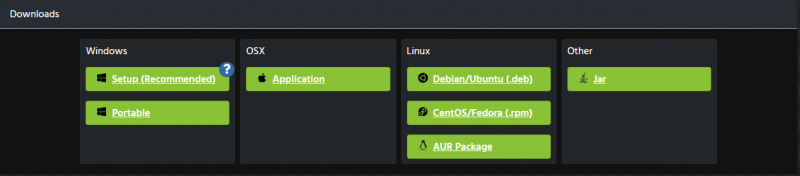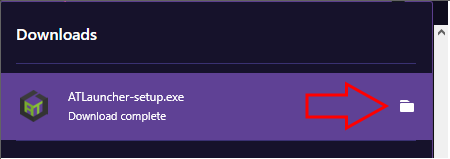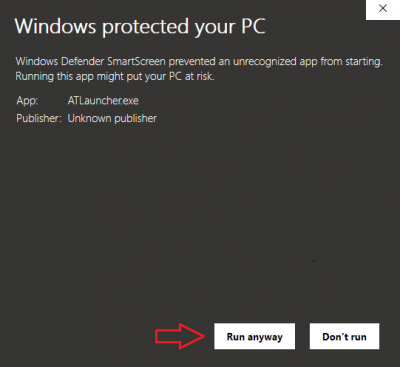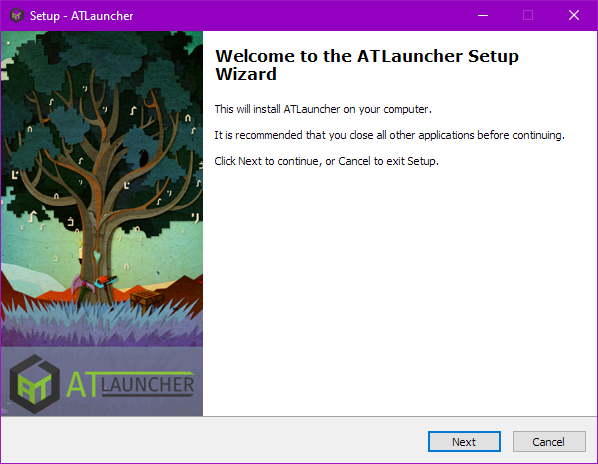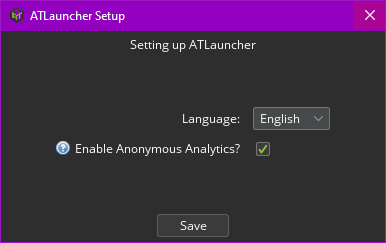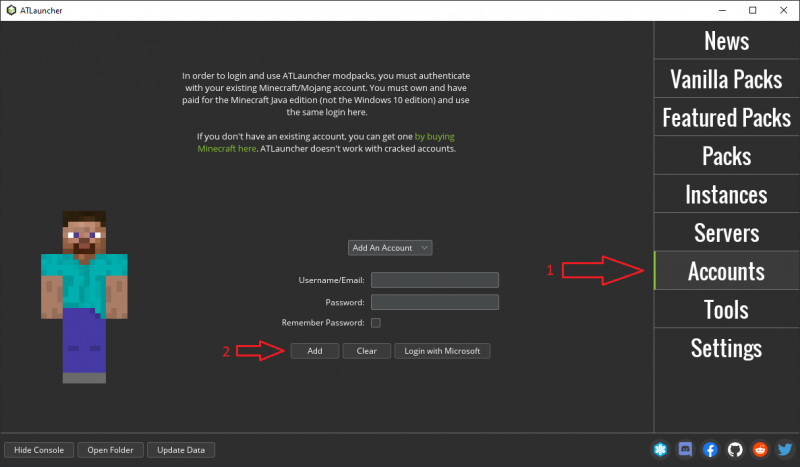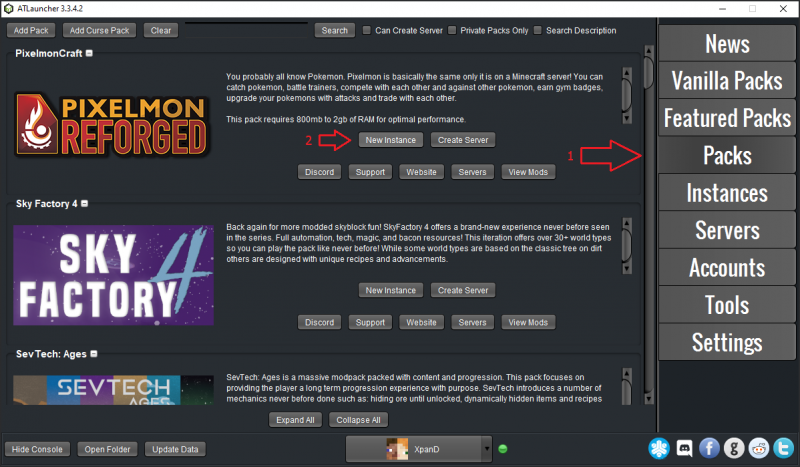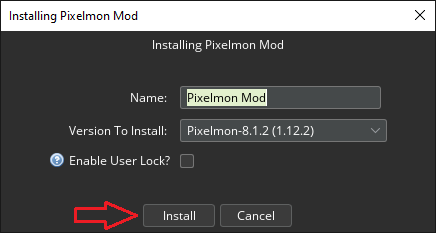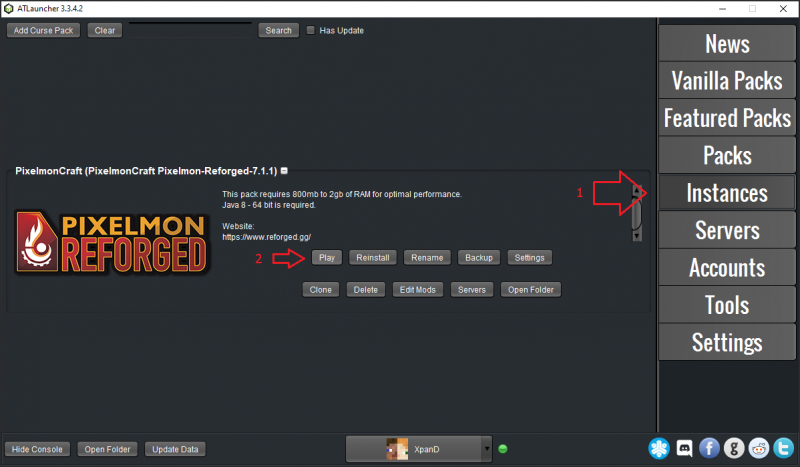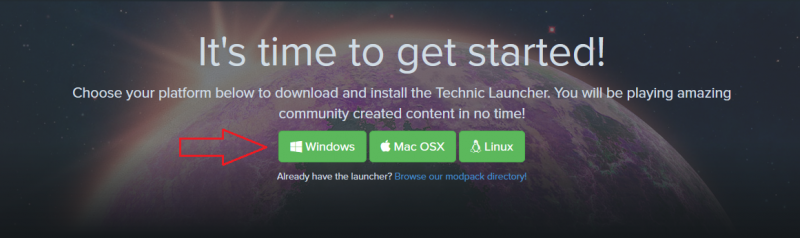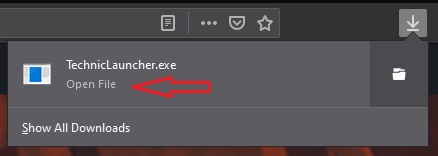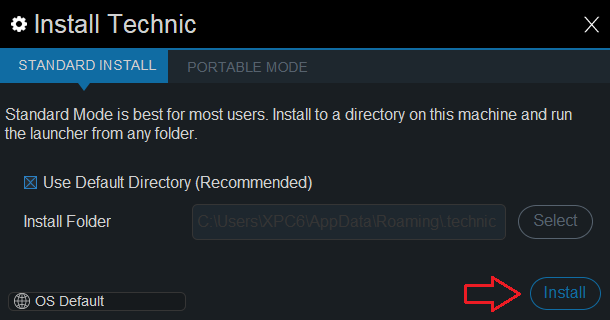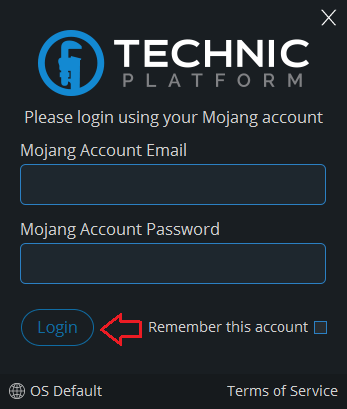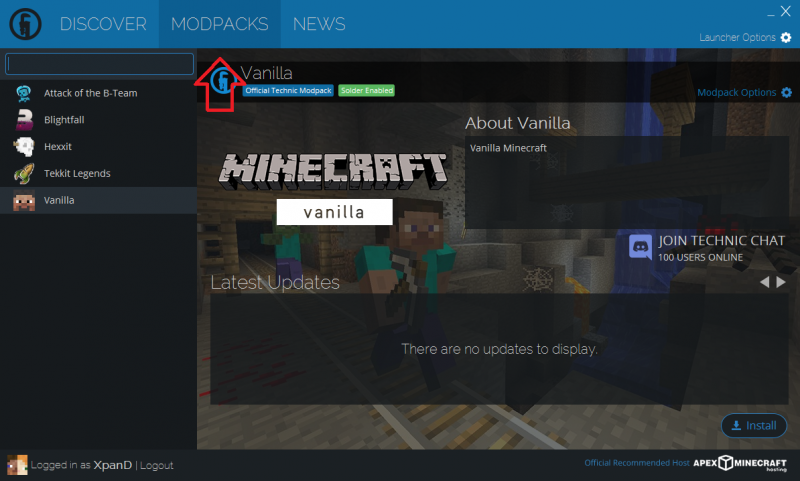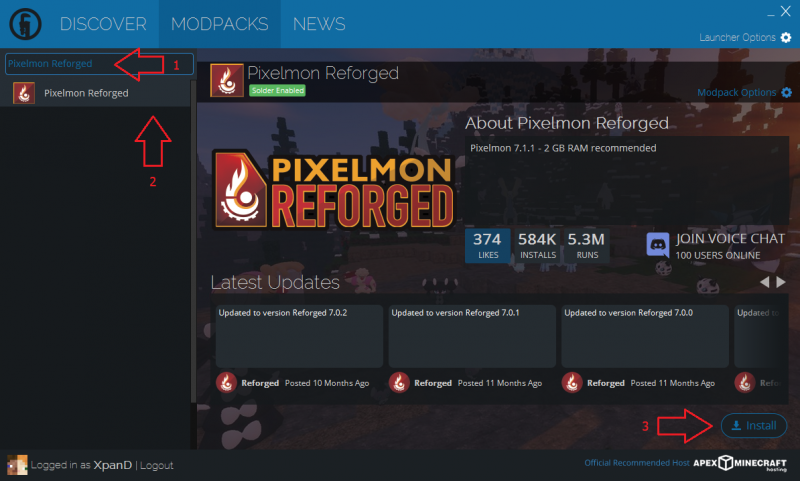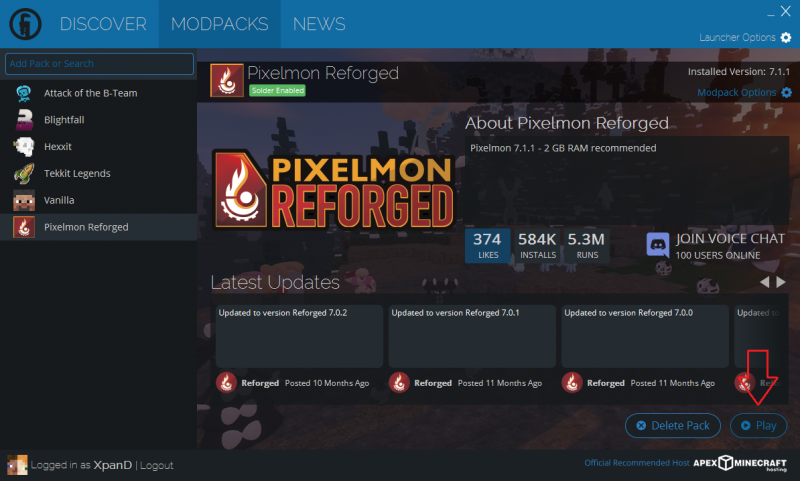Visual guide to installing Pixelmon
This guide covers installing Pixelmon Reforged through a modpack launcher of your choice. Modpack launchers automate much of the install process, downloading and installing Forge (which lets Minecraft run mods) and any bundled mods for you.
If you want to do a manual install, please see our manual installation guide instead. Note that you may also need to allocate more memory to make Pixelmon and other mods run correctly, as covered in our allocation guide.
If you purchased Minecraft after December 1st 2020, then you will have created/used a Microsoft account with your purchase. Due to most 3rd-party launchers not supporting these account types yet (such as Technic), we recommend using ATLauncher, as it supports the new account types.
AT Launcher
| Steps | |
|---|---|
| Download the ATLauncher for your platform at this link. If you are running Windows, we recommend using the Setup option. | |
| Find the downloaded file, and run it. You can click the folder button to show where the file is. | |
| If warned by Windows, click "More info" and then "Run anyway". | |
| If you are on Windows and are using the Setup method, follow this link for instructions on how to proceed through the install wizard. | |
| Select your language then hit save when the setup window appears after launching ATLauncher. | |
| Click "Accounts" and enter your Minecraft account details, then click "Add". | |
| Click "Packs", find the Reforged pack and click "New Instance". | |
| Select your preferred version, then click "Install". | |
| Click "Instances" and click "Play" on the Reforged instance! |
Technic launcher
| Steps | |
|---|---|
| Download the Technic Launcher for your platform at this link. | |
| Run the downloaded file. | |
| Click the "Install" button. | |
| Enter your Minecraft account details and click "Login". | |
| Click the "MODPACKS" tab. | |
| Search for "Pixelmon Reforged", select it and then click "Install". | |
| Click the "Play" button! |
Please note: If the game crashes or runs slowly, please follow our allocation guide next. AT tries to come up with a sensible allocation, but Technic uses Minecraft's low 1GB limit by default, which can cause issues with heavy mods like Pixelmon.
If you get stuck on any of these steps, feel free to ask for help in the official Pixelmon Discord.

 NodeCraft
NodeCraft