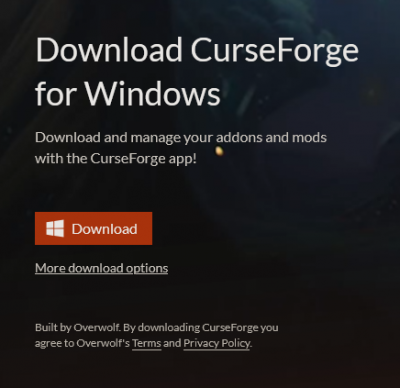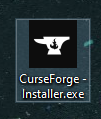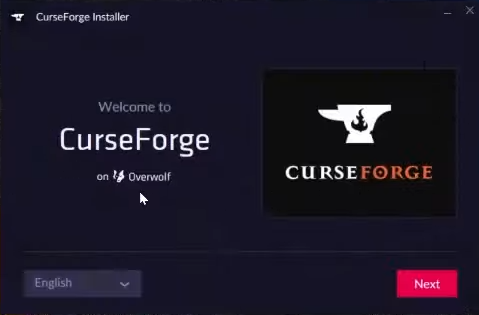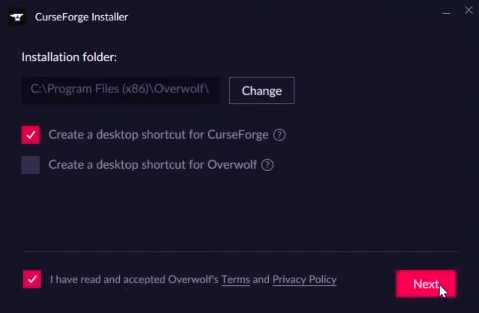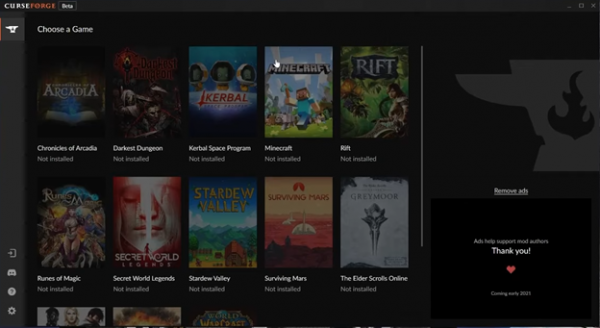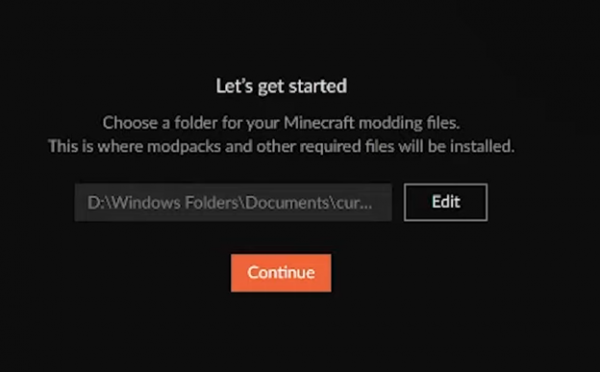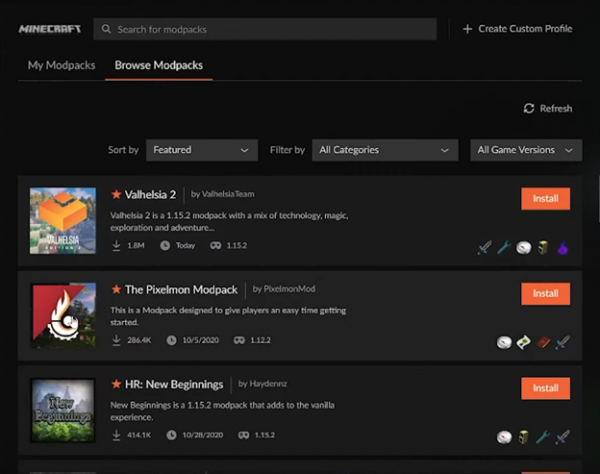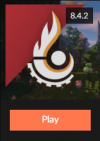Installation/CurseForge
From Pixelmon Wiki
Revision as of 09:13, 19 May 2022 by CelticCenturion (talk | contribs) (→Added Installation Guide For Curseforge)
This part of the installation guide covers installing the Technic launcher, and the Pixelmon modpack with it. Note that in order to run Curseforge, Overwolf must be installed.
Installation
| Steps | |
|---|---|
| Download the Curseforge Launcher for your Platform at this link. | |
| Run the Downloaded file. | |
| Select a Preferred Language then Click the "Next" Button. | |
| Agree to the Terms and Conditions and Click the "Next" Button. | |
| Once installed, Select Minecraft in the "Choose a game" Section. | |
| Select the Minecraft Directory to Allow Curseforge to Install Modpack "instances" in that Location, then Click "Continue". | |
| Locate the "Browse Modpacks" tab to find "The Pixelmon Modpack" and Select "Install". | |
| Once Installed, Select "My Modpacks" and Click the "Play" Button!. |

 NodeCraft
NodeCraft