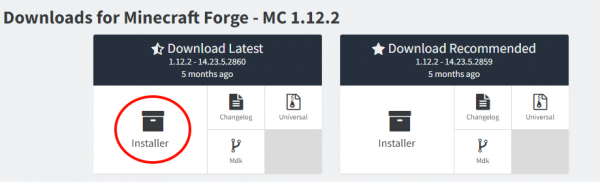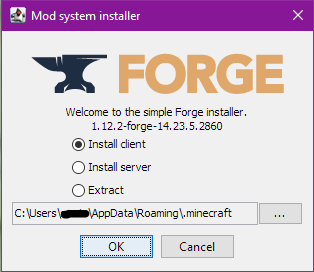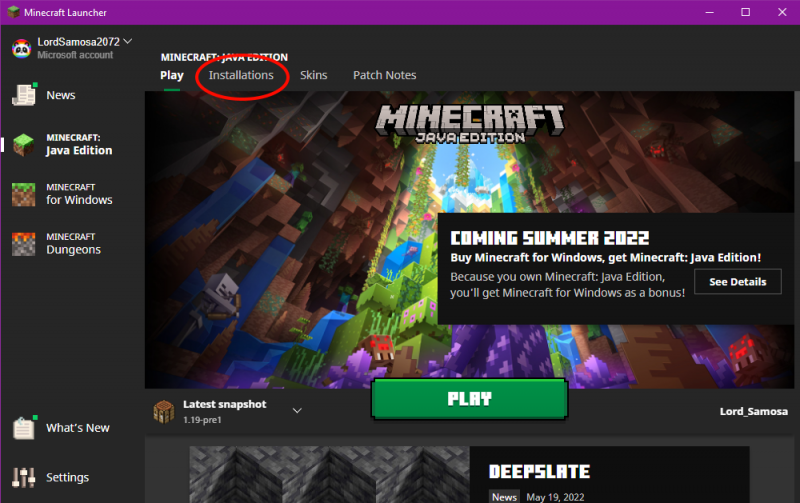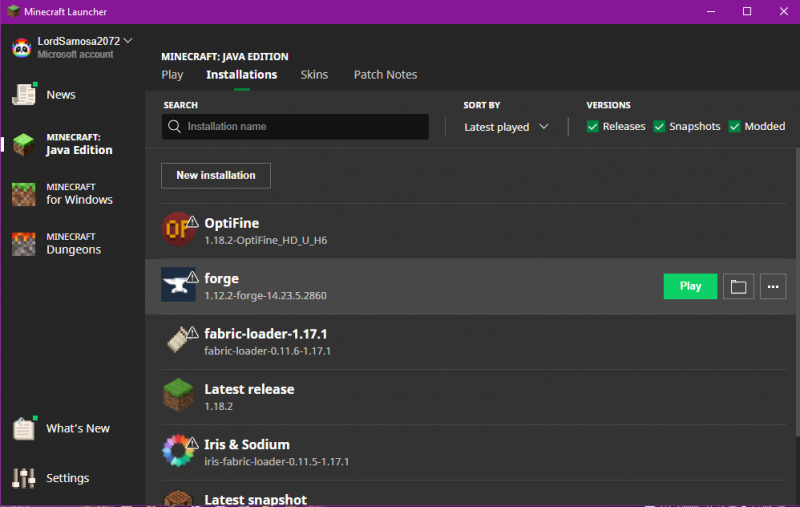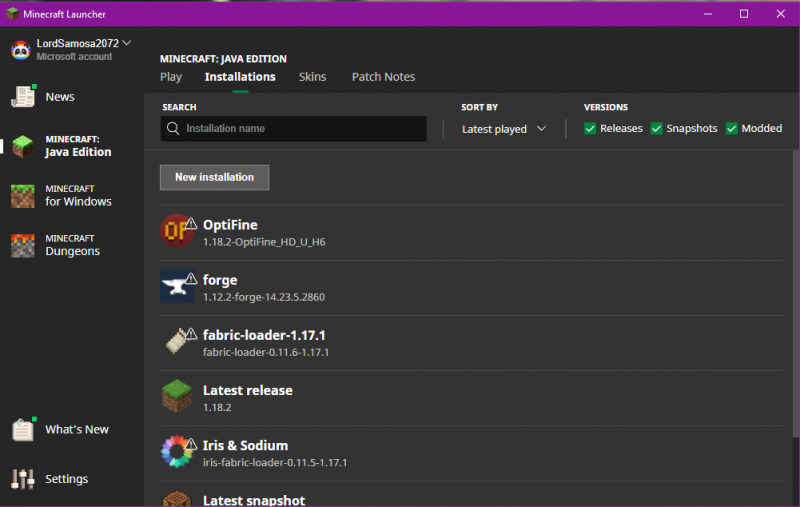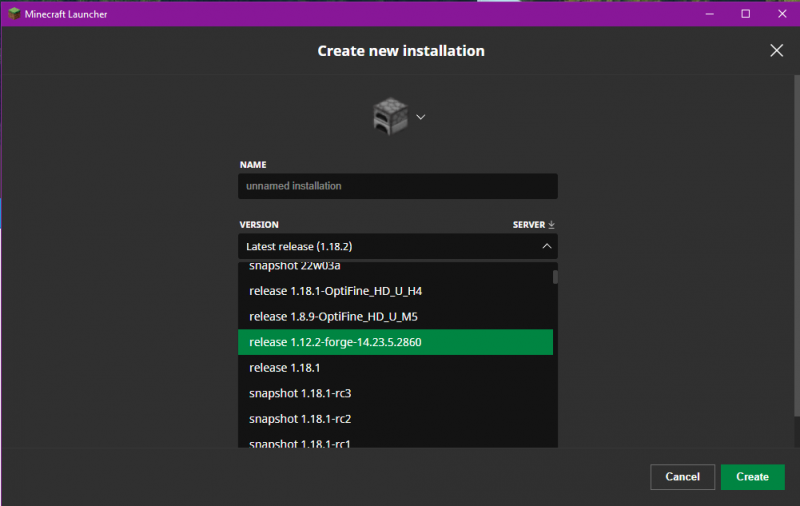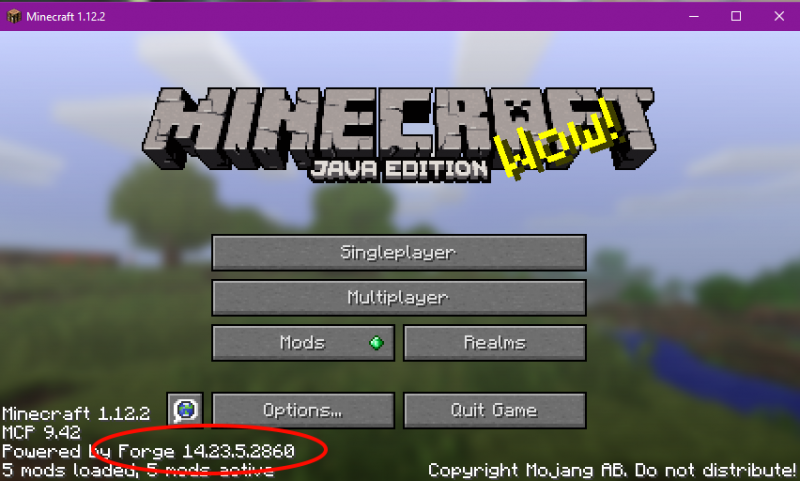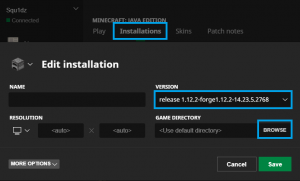Difference between revisions of "Installation/Minecraft"
From Pixelmon Wiki
TheFuzzyFeh (talk | contribs) m (I added the version number of Forge becuase when I originally downloaded pixelmon I was a bit confused about why I had to use the latest version instead of the recomended. I didn't know that they were the sameexact version. Hopefully this should add some) |
Lord Samosa (talk | contribs) (updated format) |
||
| Line 10: | Line 10: | ||
This part of the [[Installation|installation guide]] covers installing [https://www.minecraft.net/en-us/download/ the official Minecraft launcher], and [[Pixelmon]] with it. | This part of the [[Installation|installation guide]] covers installing [https://www.minecraft.net/en-us/download/ the official Minecraft launcher], and [[Pixelmon]] with it. | ||
| − | ==Forge | + | === Forge Installation=== <!--T:4--> |
| − | + | {|class="wikitable" | |
| − | + | |- | |
| − | + | ! Step | |
| − | + | ! class="unsortable" | Example | |
| − | + | |- | |
| − | + | |style="text-align:center"|Go [https://files.minecraftforge.net/maven/net/minecraftforge/forge/index_1.12.2.html this page], and find the latest build (at the top, 1.12.2 - 14.23.5.2860) Click the "Installer" button to download the Forge installer. (An advertisement page may appear. Do not click anything except the Skip button that will appear.) | |
| − | + | | [[File:MCInstall1.PNG|none|600px]] | |
| − | + | |- | |
| − | + | |style="text-align:center"|Run the installer once it has downloaded, select "Install Client" and hit Ok . | |
| − | + | | [[File:MCInstall2.PNG|none|400px]] | |
| − | + | |- | |
| − | + | |style="text-align:center"|Once this is complete, launch the Minecraft Launcher. | |
| − | + | | [[File:mcicon.PNG|none|200px]] | |
| − | + | |- | |
| − | + | |style="text-align:center"|Click the installations tab near the top. | |
| − | + | | [[File:MCInstall3.PNG|none|800px]] | |
| + | |- | ||
| + | |style="text-align:center"|There now should be a Forge profile listed. Check it's here. If it is, you may skip ahead and hit "Play". | ||
| + | | [[File:MCInstall4.PNG|none|800px]] | ||
| + | |- | ||
| + | |style="text-align:center"|If your Forge profile is not listed, click "New installation". | ||
| + | | [[File:MCInstall4.1.PNG|none|800px]] | ||
| + | |- | ||
| + | |style="text-align:center"|Under version, look for your installed Forge profile. Once found, select it then click "Create". Then "Play" | ||
| + | | [[File:MCInstall4.2.PNG|none|800px]] | ||
| + | |- | ||
| + | |style="text-align:center"|Once Minecraft has loaded up, the Forge version number should be in the bottom left. Close Minecraft and proceed with the Pixelmon installation. | ||
| + | | [[File:MCInstall6.PNG|none|800px]] | ||
| + | |} | ||
| + | |||
==Pixelmon installation== <!--T:6--> | ==Pixelmon installation== <!--T:6--> | ||
Revision as of 20:21, 19 May 2022
This part of the installation guide covers installing the official Minecraft launcher, and Pixelmon with it.
Forge Installation
| Step | Example |
|---|---|
| Go this page, and find the latest build (at the top, 1.12.2 - 14.23.5.2860) Click the "Installer" button to download the Forge installer. (An advertisement page may appear. Do not click anything except the Skip button that will appear.) | |
| Run the installer once it has downloaded, select "Install Client" and hit Ok . | |
| Once this is complete, launch the Minecraft Launcher. | |
| Click the installations tab near the top. | |
| There now should be a Forge profile listed. Check it's here. If it is, you may skip ahead and hit "Play". | |
| If your Forge profile is not listed, click "New installation". | |
| Under version, look for your installed Forge profile. Once found, select it then click "Create". Then "Play" | |
| Once Minecraft has loaded up, the Forge version number should be in the bottom left. Close Minecraft and proceed with the Pixelmon installation. |
Pixelmon installation
- Download the latest version of the Pixelmon Mod.
- Note: If the mod's file size is below 400MB, it may be corrupt. If this happens, try again.
- Open the Minecraft launcher.
- Click the "Installations" tab on the header bar of the launcher.
- Click the profile that you installed Forge into.
- Find the text box labeled "Game directory", and click the green arrow to the right of it.
- Note: You can also navigate to the shown path using something like File Explorer or Finder.
- In the game directory, look for a folder named
mods. Forge should have created one.- Note: If no
modsfolder is present, refresh your view (try the F5 key). If that fails, create one.
- Note: If no
- Place the downloaded Pixelmon file inside the
modsfolder.- Warning: Do not extract or otherwise edit the downloaded .jar file. Copy it in directly.
- Save your profile.
- Click on the "Play" Tab. Start the game.
- Check the "Mods" section on the main menu. If Pixelmon is listed here, it was installed correctly. Have fun!

 NodeCraft
NodeCraft