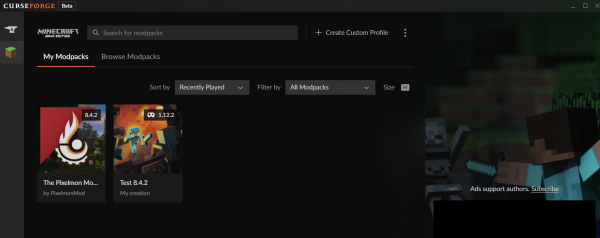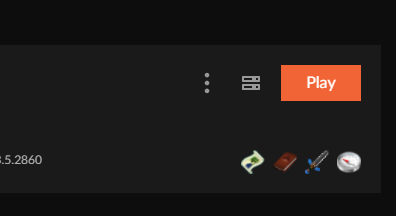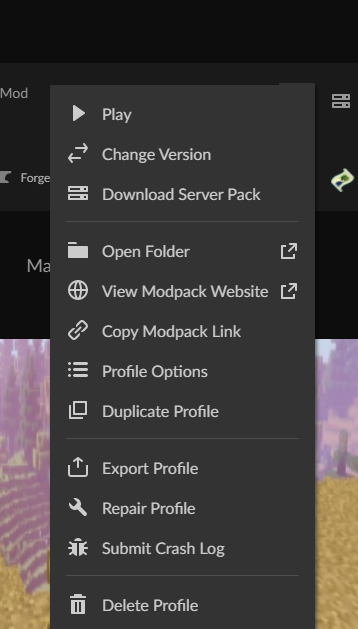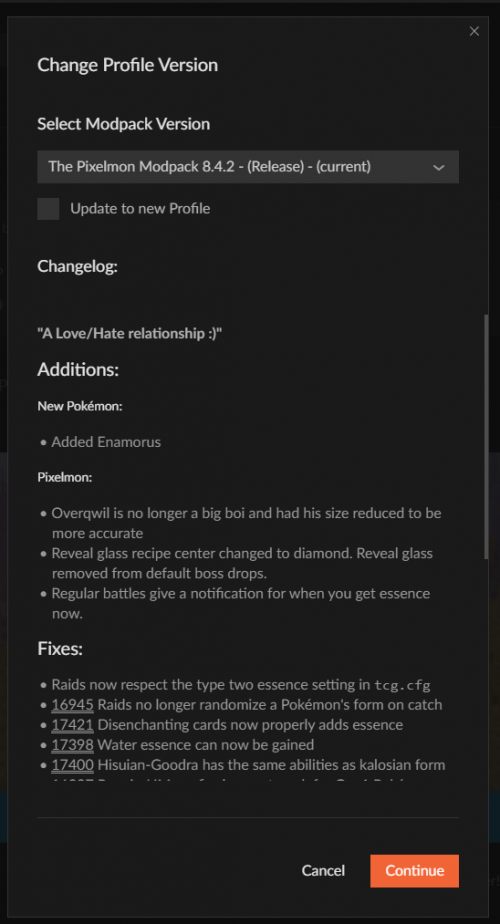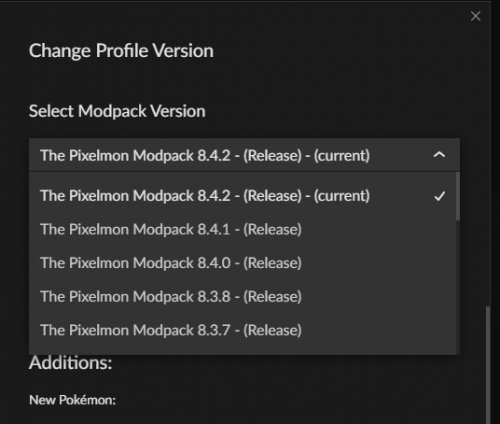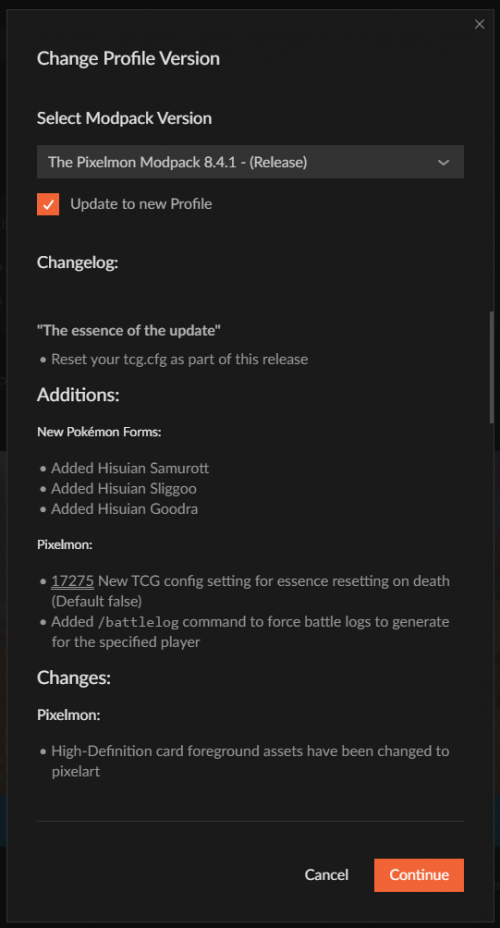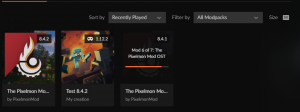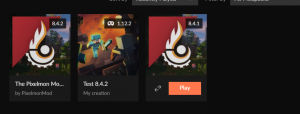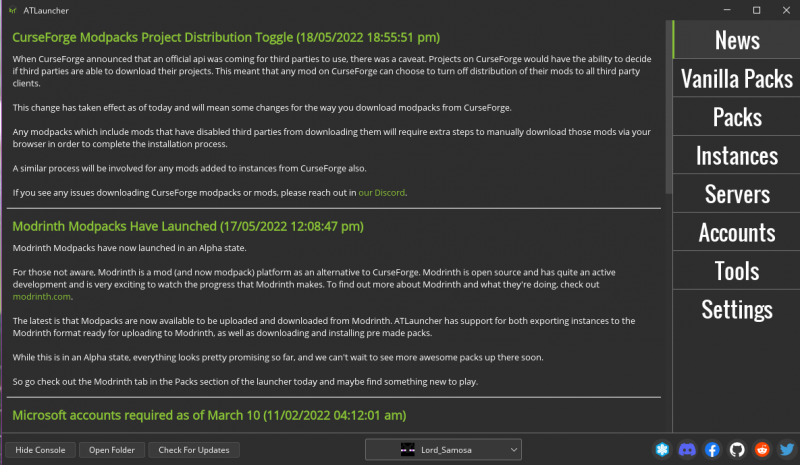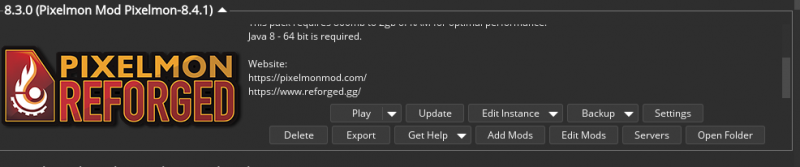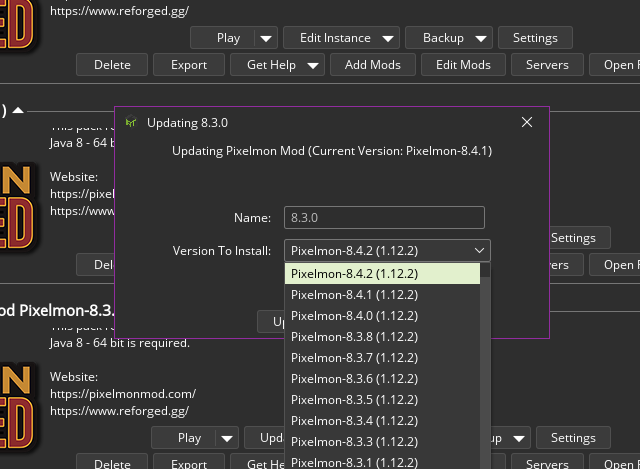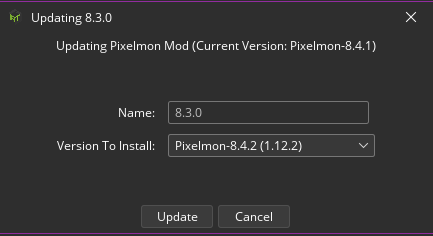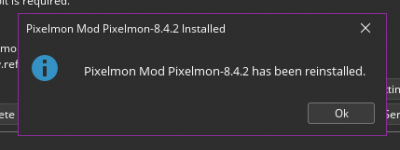Difference between revisions of "Updating Pixelmon"
From Pixelmon Wiki
Lord Samosa (talk | contribs) (added atlauncher part) |
|||
| Line 55: | Line 55: | ||
| [[File:Curseupdate9.PNG|none|300px]] | | [[File:Curseupdate9.PNG|none|300px]] | ||
|} | |} | ||
| + | |||
| + | |||
| + | === ATLauncher === <!--T:3--> | ||
| + | {|class="mw-collapsible mw-collapsed wikitable" | ||
| + | |- | ||
| + | ! Step | ||
| + | ! class="unsortable" | Example | ||
| + | |- | ||
| + | |style="text-align:center"|Start the ATLauncher. | ||
| + | | [[File:ATUpdate1.PNG|none|200px]] | ||
| + | |- | ||
| + | |style="text-align:center"|Click on "Instances". | ||
| + | | [[File:ATUpdate2.PNG|none|800px]] | ||
| + | |- | ||
| + | |style="text-align:center"|Scroll down to your Pixelmon Instance and click "Update". | ||
| + | | [[File:ATUpdate3.PNG|none|800px]] | ||
| + | |- | ||
| + | |style="text-align:center"|Use the drop down menu to select the most recent version. For this example, we will select 8.4.2. | ||
| + | | [[File:ATUpdate4.PNG|none|800px]] | ||
| + | |- | ||
| + | |style="text-align:center"|Click Update. | ||
| + | | [[File:ATUpdate5.PNG|none|700px]] | ||
| + | |- | ||
| + | |style="text-align:center"|The launcher will reinstall and update the modpack to the selected version, Once it's complete, select "Ok" | ||
| + | | [[File:ATUpdate6.PNG|none|400px]] | ||
| + | |} | ||
| + | |||
==Server== | ==Server== | ||
Revision as of 18:26, 19 May 2022
The Pixelmon mod is periodically updated to add new features and fix issues with the mod. However, if you have already installed a previous version of Pixelmon, you will not automatically be updated to the newest Pixelmon version when it is released. You will need to manually update Pixelmon to the latest version.
Contents
Notes
- This page is for players who have already installed Pixelmon previously. If you do not have Pixelmon installed, refer to the installation page instead.
- This page only covers the updating of Pixelmon when it is for the same Minecraft version as the previously installed version. If you are updating to a new Minecraft version alongside a new Pixelmon version, you should follow the steps in the installation page, since you will need to reinstall Forge for the new Minecraft version.
- When an update for Pixelmon is available, it is announced in the Pixelmon Discord's "#announcements" channel.
- It is advised to make a backup of your Minecraft world(s) before you update. World save files can be found in the "saves" folder in the Minecraft game directory.
Minecraft launcher
- Close Minecraft if it is currently running.
- Download the new version of Pixelmon from this page.
- Navigate to the Minecraft directory and find the "mods" folder where you previously installed Pixelmon.
- Remove the previous version of Pixelmon from the mods folder.
- Place the new version of Pixelmon in the mods folder.
- Open the Minecraft launcher and start Minecraft.
- If Minecraft loads without crashing, check the "Mods" section on the main menu. If Pixelmon is listed and displays the version number of the version you just downloaded, Pixelmon has been updated successfully.
Installation
| Steps | |
|---|---|
| Launch your Curseforge launcher. | |
| Select your installed Pixelmon modpack profile. | |
| Click on the three vertical dots for the " Profile Options" menu. | |
| On the Profile Options dropdown, click the "Change Version" option. | |
| Once inside the Profile Options submenu, click on the "Select Modpack Version" dropdown. | |
| Select the version you want to update to from the dropdown. For the purposes of this wiki, we've selected Pixelmon-1.12.2-8.4.1. | |
| Once selected, make sure you check the checkbox "Update to new Profile" so that you may keep your old installation (if need be). If left unchecked, you will update and overwrite your current profile. Hit 'Continue' once done. | |
| Wait for the installation process to complete. | |
| Once the installation is completed, hit the 'Play' button to launch your newly updated Pixelmon profile. |
ATLauncher
| Step | Example |
|---|---|
| Start the ATLauncher. | |
| Click on "Instances". | |
| Scroll down to your Pixelmon Instance and click "Update". | |
| Use the drop down menu to select the most recent version. For this example, we will select 8.4.2. | |
| Click Update. | |
| The launcher will reinstall and update the modpack to the selected version, Once it's complete, select "Ok" |
Server
- Shut down the server if it is currently running.
- Download the new version of Pixelmon from this page.
- Navigate to the server directory and find the "mods" folder where you previously installed Pixelmon.
- Remove the previous version of Pixelmon from the mods folder.
- Place the new version of Pixelmon in the mods folder.
- Restart the server.
- If the server loads without crashing, log on to the server and see if you can use Pixelmon features. If you can, Pixelmon has been updated successfully.
External JSON files
If your server uses custom external JSON files, you may need to update them if a new version of Pixelmon adds or changes the files. Failure to do so will cause problems if new features rely on the newly introduced changes.
- Make note of all custom changes you made to the external JSON files.
- Delete the "pixelmon" folder and restart Minecraft to let the default external JSON files regenerate.
- Re-add all of your custom external JSON file changes.

 NodeCraft
NodeCraft