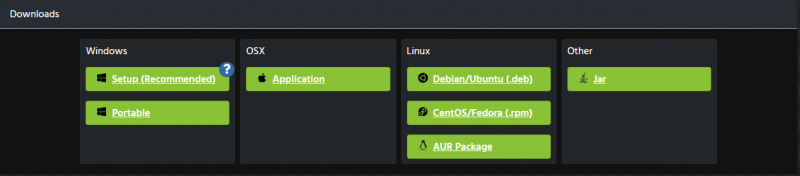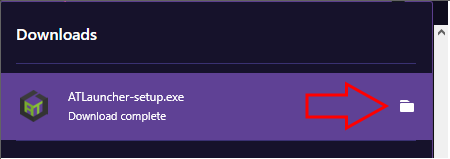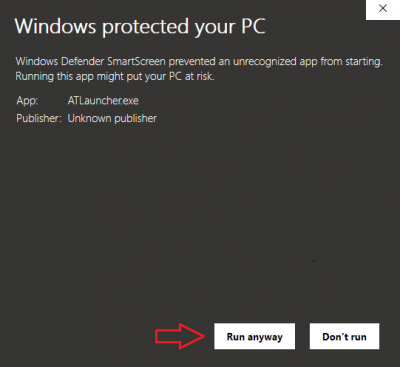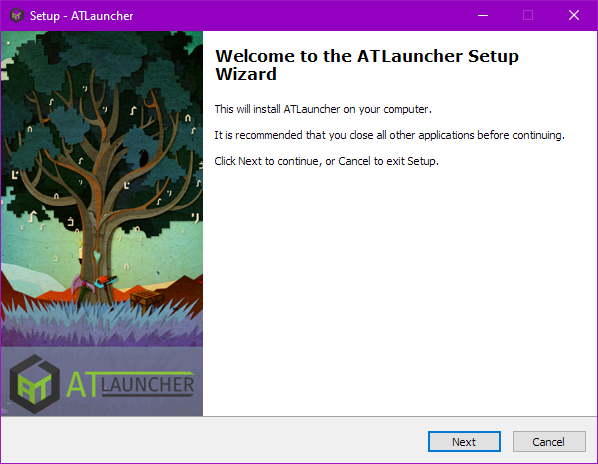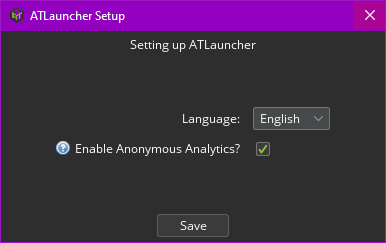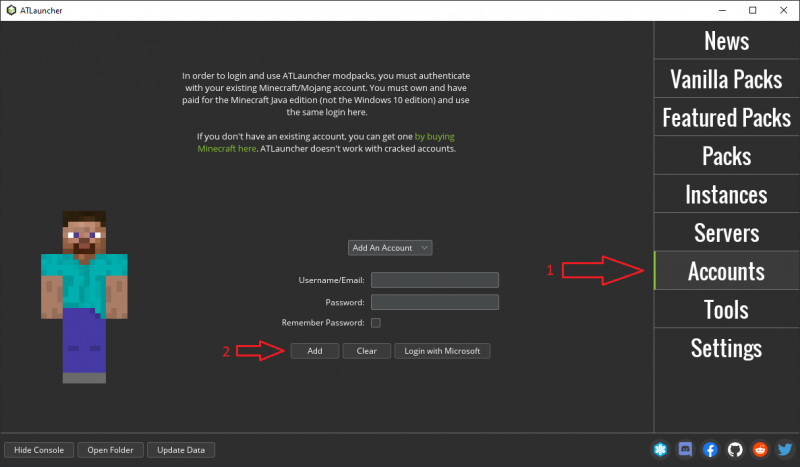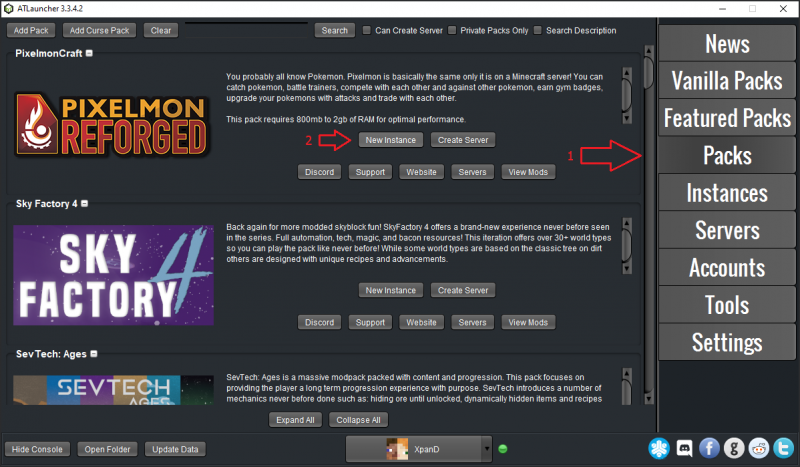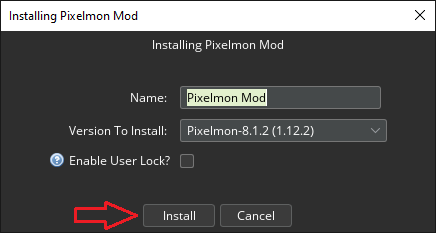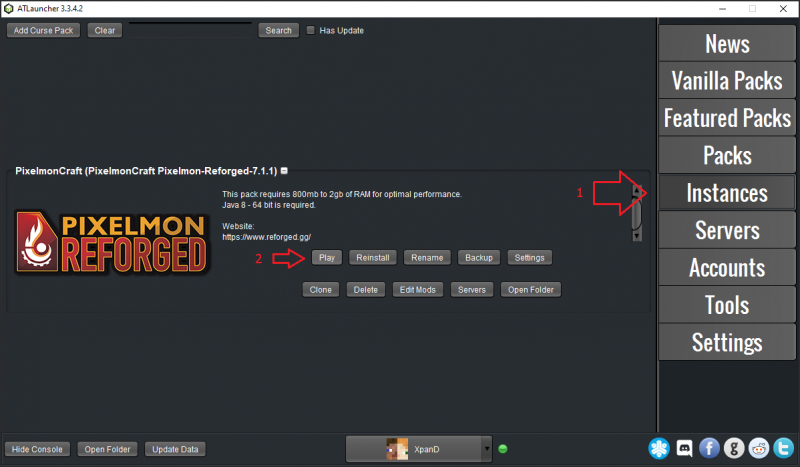Difference between revisions of "Installation/ATLauncher"
From Pixelmon Wiki
(Quick and dirty paste from the visual guide, work in progress.) |
m (MS account stuff) |
||
| Line 27: | Line 27: | ||
| [[File:Installing4.png|none]] | | [[File:Installing4.png|none]] | ||
|- | |- | ||
| − | |style="text-align:center"|Click "Accounts" and enter your Minecraft account details, then click "Add". | + | |style="text-align:center"|Click "Accounts" and enter your Minecraft account details, then click "Add". If you have a Microsoft account, log in via the matching button instead. |
| [[File:ATInstall5.png|none|800px]] | | [[File:ATInstall5.png|none|800px]] | ||
|- | |- | ||
Revision as of 08:04, 3 March 2021
| Steps | |
|---|---|
| Download the ATLauncher for your platform at this link. If you're on Windows, pick the Setup option. | |
| Find the downloaded file, and run it. The folder button will show where the file is. | |
| If warned by Windows, click "More info" and then "Run anyway". | |
| If using the Windows Setup method, proceed with the installation. Follow this link if you need specific instructions. | |
| Select your language, and then hit "Save" when the setup window appears after launching ATLauncher. | |
| Click "Accounts" and enter your Minecraft account details, then click "Add". If you have a Microsoft account, log in via the matching button instead. | |
| Click "Packs", find the Reforged pack and click "New Instance". | |
| Select your preferred version, then click "Install". | |
| Click "Instances" and click "Play" on the Reforged instance! |

 NodeCraft
NodeCraft