Difference between revisions of "Server installation"
(Marked this version for translation) |
(Slimmed down the guide a bit, added an early note on the Turkish system language breaking stuff. (Forge issue)) |
||
| Line 11: | Line 11: | ||
<!--T:2--> | <!--T:2--> | ||
| − | If you are looking for instructions on installing Pixelmon client-side (for singleplayer or joining an existing server), check out the [[Installation]] page. | + | If you are looking for instructions on installing Pixelmon client-side (for singleplayer or joining an existing server), check out the [[Installation]] page. If you plan on installing other mods alongside Pixelmon, be sure to check the [[incompatibilities list]] first to avoid issues. |
== Requirements == <!--T:3--> | == Requirements == <!--T:3--> | ||
| − | * At least 3 GB of | + | * At least 3 GB of allocated memory, preferably more. Exact requirements will depend on player count and your exact mods/plugins. |
| − | |||
* A 64-bit Java 8 version. '''Earlier or later versions of Java will not work!''' | * A 64-bit Java 8 version. '''Earlier or later versions of Java will not work!''' | ||
| Line 22: | Line 21: | ||
** If you wish to open your local server to remote connections, check out [https://minecraft.gamepedia.com/Tutorials/Setting_up_a_server#Port_forwarding this page]. | ** If you wish to open your local server to remote connections, check out [https://minecraft.gamepedia.com/Tutorials/Setting_up_a_server#Port_forwarding this page]. | ||
** For bigger servers, using a paid hosting service is strongly recommended for performance, stability and safety. Steps may differ, there. | ** For bigger servers, using a paid hosting service is strongly recommended for performance, stability and safety. Steps may differ, there. | ||
| − | + | * If you are using Turkish as your system language, you may see a <code>Fatally missing registry entries</code> error when trying to connect, and some things may not work correctly on the server's end. This is a Forge issue. Changing the system language to English should work around this issue. | |
| − | |||
| − | |||
* The startup parameters mentioned in this guide were taken directly from [https://forums.spongepowered.org/t/optimized-startup-flags-for-consistent-garbage-collection/13239 Aikar's excellent startup flags guide], and are optimized for performance. Check out the linked post for an explanation on why these are worth using. | * The startup parameters mentioned in this guide were taken directly from [https://forums.spongepowered.org/t/optimized-startup-flags-for-consistent-garbage-collection/13239 Aikar's excellent startup flags guide], and are optimized for performance. Check out the linked post for an explanation on why these are worth using. | ||
| Line 97: | Line 94: | ||
# Shut down the server by typing <code>stop</code> into the console and hitting the "Enter" key. | # Shut down the server by typing <code>stop</code> into the console and hitting the "Enter" key. | ||
# In the server's root folder, open the <code>mods</code> folder. | # In the server's root folder, open the <code>mods</code> folder. | ||
| − | # Download Pixelmon and drop it | + | # Download Pixelmon from [https://reforged.gg this link] and drop it in. '''Do not extract or otherwise change this file!''' |
| − | #* ''Note: | + | #* ''Note: Pixelmon comes in both -universal and -server variants. The -server file (from the link below the buttons) is smaller and may include additional fixes, but will only work on servers. |
# Start the server again. Your server should now be running Pixelmon! | # Start the server again. Your server should now be running Pixelmon! | ||
| Line 107: | Line 104: | ||
''This section is optional. If you do not want to use any Pixelmon [[sidemods]], skip this part of the guide.'' | ''This section is optional. If you do not want to use any Pixelmon [[sidemods]], skip this part of the guide.'' | ||
# View the [[sidemods]] page for a list of sidemods that are compatible with your version of Pixelmon. | # View the [[sidemods]] page for a list of sidemods that are compatible with your version of Pixelmon. | ||
| − | # If you find | + | # If you find an interesting sidemod, check its wiki page for a list of requirements and fulfill them. |
#* ''Note: Sidemod configuration files are generally created alongside Pixelmon's own [[config]].'' | #* ''Note: Sidemod configuration files are generally created alongside Pixelmon's own [[config]].'' | ||
# Visit the Pixelmon [https://pixelmonmod.com/downloads.php downloads page] to grab the files you want. | # Visit the Pixelmon [https://pixelmonmod.com/downloads.php downloads page] to grab the files you want. | ||
Revision as of 06:28, 28 September 2020
This guide will cover installing Pixelmon to a server.
If you are looking for instructions on installing Pixelmon client-side (for singleplayer or joining an existing server), check out the Installation page. If you plan on installing other mods alongside Pixelmon, be sure to check the incompatibilities list first to avoid issues.
Contents
Requirements
- At least 3 GB of allocated memory, preferably more. Exact requirements will depend on player count and your exact mods/plugins.
- A 64-bit Java 8 version. Earlier or later versions of Java will not work!
Notes
- This guide is meant to explain local hosting, which generally means only people on your own local network can connect! See below.
- If you wish to open your local server to remote connections, check out this page.
- For bigger servers, using a paid hosting service is strongly recommended for performance, stability and safety. Steps may differ, there.
- If you are using Turkish as your system language, you may see a
Fatally missing registry entrieserror when trying to connect, and some things may not work correctly on the server's end. This is a Forge issue. Changing the system language to English should work around this issue. - The startup parameters mentioned in this guide were taken directly from Aikar's excellent startup flags guide, and are optimized for performance. Check out the linked post for an explanation on why these are worth using.
Versions
Pixelmon is compatible with several versions of Minecraft, shown in the table below. Each version of Minecraft requires a different version of Pixelmon to be used. Note that versions of Pixelmon for older versions of Minecraft will no longer receive updates or bug fixes.
There is no Pixelmon version for Minecraft version 1.11.
Players connecting to a server must use the same version of Pixelmon that the server is using. If their version differs, they will be shown a "Mod Rejection" error and will be unable to join.
| Minecraft version | Pixelmon version |
|---|---|
| 1.12.2 | 8.0.2 |
| 1.10.2 | 5.1.2 |
| 1.8.9 | 4.3.1 |
| 1.8 | 4.1.4 |
| 1.7.10 | 3.5.1 |
Step 1: Forge installation
- Find the current recommended Forge build on this page.
- Download the "Installer" file and run it.
- Note: Some Windows setups may need Forge 2847's "Installer-win" file from "Show all Versions" instead. Try this if nothing happens.
- Select "Install server" and pick the location you want your server installed to, and then click "OK".
- Note: The location chosen here will contain your server's files. An easily accessible folder is recommended!
- Open the folder that you installed Forge to. Proceed with the steps for your specific operating system.
Starting on Windows
- If you haven't already, enable showing file extensions by following this guide.
- Within the server's base ("root") folder, create a new file named
start.bator something similar.- Note: You can give the file another name, but make sure it ends in
.bat.
- Note: You can give the file another name, but make sure it ends in
- Right click this file, and click
Edit. - Copy the following contents into the file:
java -Xms3G -Xmx3G -XX:+UseG1GC -XX:+UnlockExperimentalVMOptions -XX:MaxGCPauseMillis=100 -XX:+DisableExplicitGC -XX:TargetSurvivorRatio=90 -XX:G1NewSizePercent=50 -XX:G1MaxNewSizePercent=80 -XX:G1MixedGCLiveThresholdPercent=50 -XX:+AlwaysPreTouch -jar forge-[VERSION].jar nogui PAUSE
- Replace
[VERSION]with the version of Forge you installed. Make sure the file name is an exact match! - If necessary, change the amount of allocated memory (
-Xmx3G) and the minimum (-Xms3G) to your desired amount. - Save the file and double-click it to start the server.
Starting on macOS/Linux
- Open the Terminal or its equivalent.
- Navigate to the home folder by using
cd ~. Uselsto show the folders accessible from your current location. - Find the folder you installed Forge to. Use
cd FOLDERNAMEto enter a folder, andcd ..to go back up one level. - In the Terminal, enter (copy and paste) the following command, but do not run it yet:
java -Xms3G -Xmx3G -XX:+UseG1GC -XX:+UnlockExperimentalVMOptions -XX:MaxGCPauseMillis=100 -XX:+DisableExplicitGC -XX:TargetSurvivorRatio=90 -XX:G1NewSizePercent=50 -XX:G1MaxNewSizePercent=80 -XX:G1MixedGCLiveThresholdPercent=50 -XX:+AlwaysPreTouch -jar forge-[VERSION].jar nogui
- Replace
[VERSION]with the version of Forge you installed. Make sure the file name is an exact match! - Copy the command somewhere safe for later use.
- Run the command to start the server.
Step 2: Accepting the EULA
- Check the console. You should see a message stating that the server has been stopped.
- In the server's root folder, open the newly generated
eula.txtfile with a text editor. - Read Minecraft's End User License Agreement carefully.
- If you agree, change
eula=falsetoeula=true, and save the file. - Start the server again, and wait for it to create a fresh world.
Step 3: Installing Pixelmon
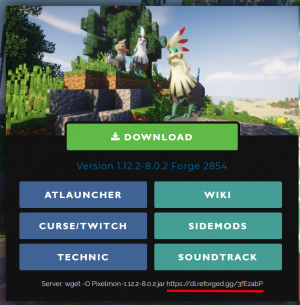
- Shut down the server by typing
stopinto the console and hitting the "Enter" key. - In the server's root folder, open the
modsfolder. - Download Pixelmon from this link and drop it in. Do not extract or otherwise change this file!
- Note: Pixelmon comes in both -universal and -server variants. The -server file (from the link below the buttons) is smaller and may include additional fixes, but will only work on servers.
- Start the server again. Your server should now be running Pixelmon!
Before proceeding further, customize Pixelmon's config file (located in the config folder) to taste. Some settings (such as being able to re-use Pokéloot) will only apply to newly-generated chunks! Restart the server after saving your changes to apply them.
Optional: Sidemod installation
This section is optional. If you do not want to use any Pixelmon sidemods, skip this part of the guide.
- View the sidemods page for a list of sidemods that are compatible with your version of Pixelmon.
- If you find an interesting sidemod, check its wiki page for a list of requirements and fulfill them.
- Note: Sidemod configuration files are generally created alongside Pixelmon's own config.
- Visit the Pixelmon downloads page to grab the files you want.
- After downloading a sidemod, drop its .jar file into your server's
modsfolder.- Note: You will need to restart the server for it to load up any new mods/sidemods.
Most sidemods need, at a minimum, SpongeForge (covered below) as well as a permissions plugin like LuckPerms.
Optional: SpongeForge installation
This section is optional. If you do not want to use plugins or sidemods that rely on SpongeForge, skip this part of the guide.
- Download the recommended SpongeForge build from this page.
- Drop the downloaded SpongeForge .jar into your server's
modsfolder. - Restart the server again.
You can now install plugins and sidemods that rely on SpongeForge. To find plugins, please visit this page.
Troubleshooting
- If you need any further help, head on over to the Pixelmon Discord and drop your questions in #server-support.
- If you are using SpongeForge, be sure to read the SpongeForge documentation on the Sponge site.
- If you are having issues with a site-listed sidemod, report the issue to the sidemods bug tracker.

 NodeCraft
NodeCraft