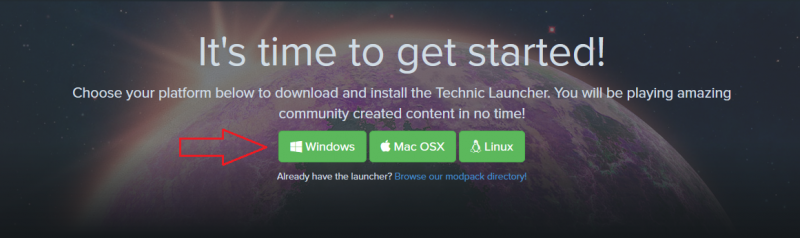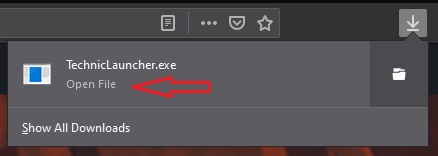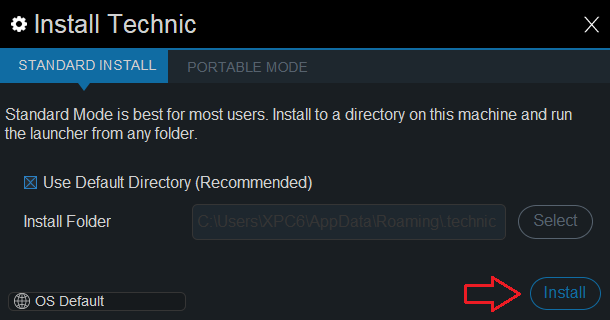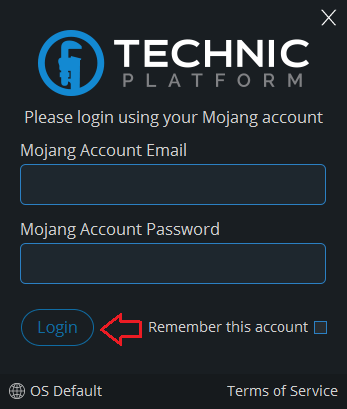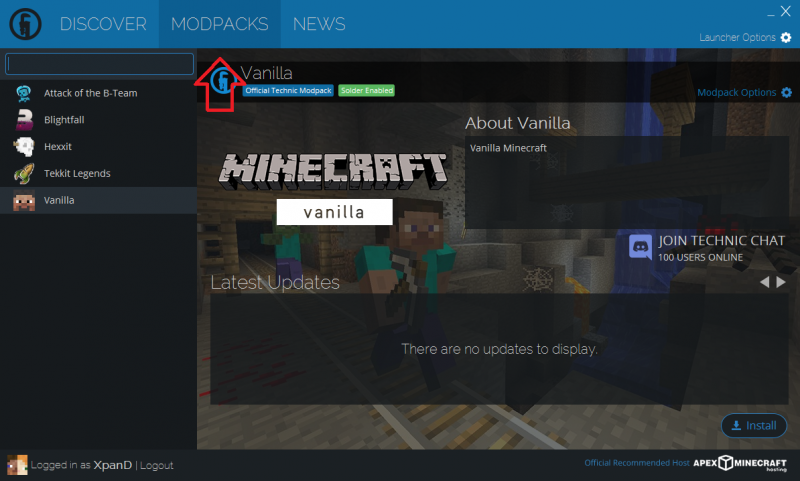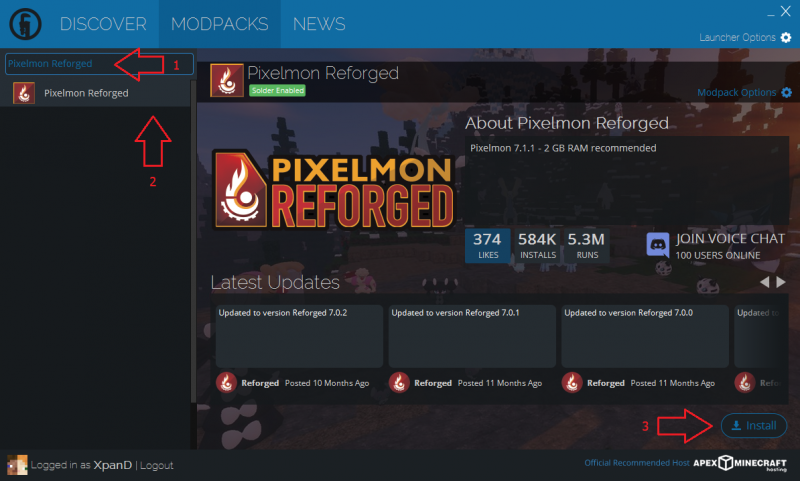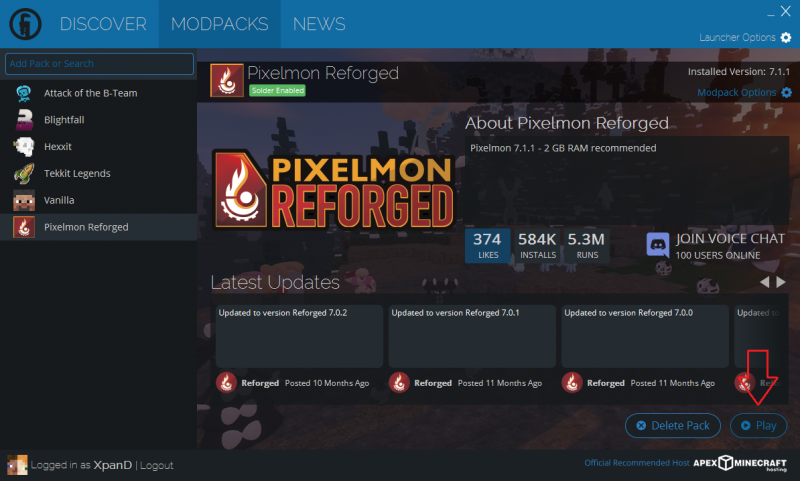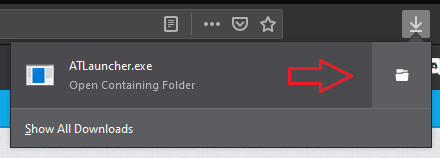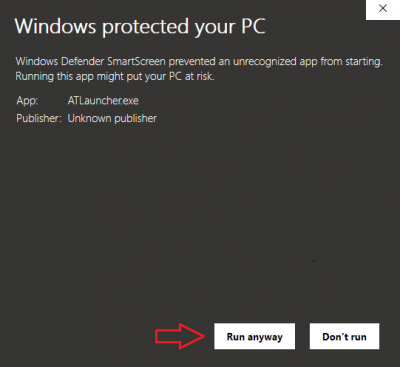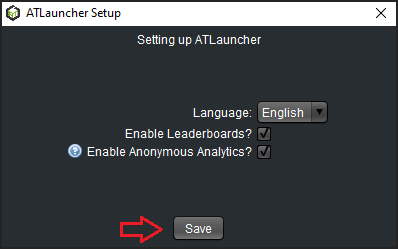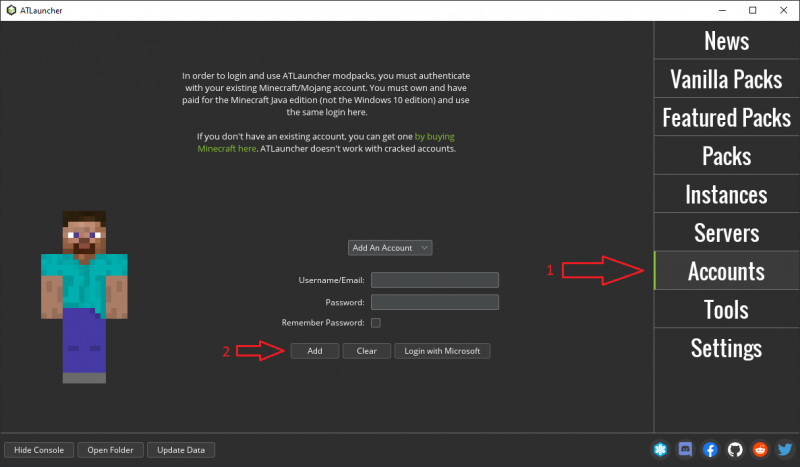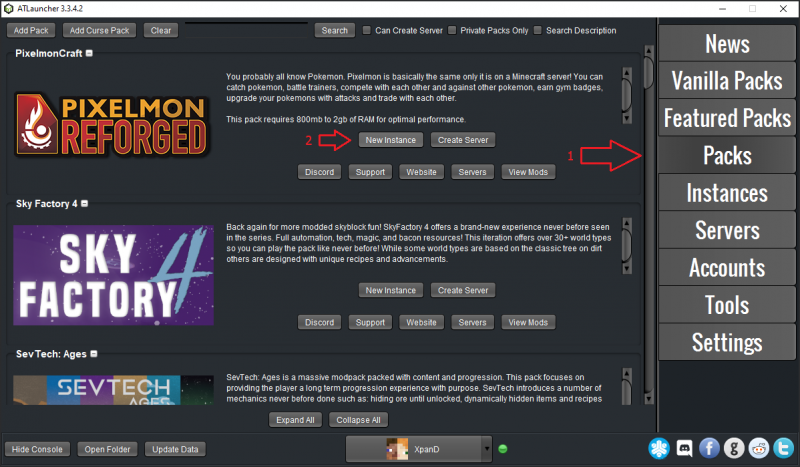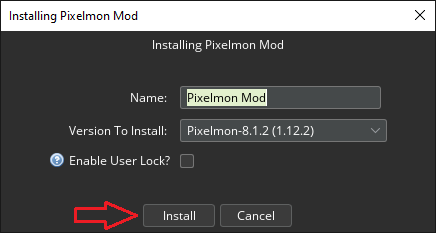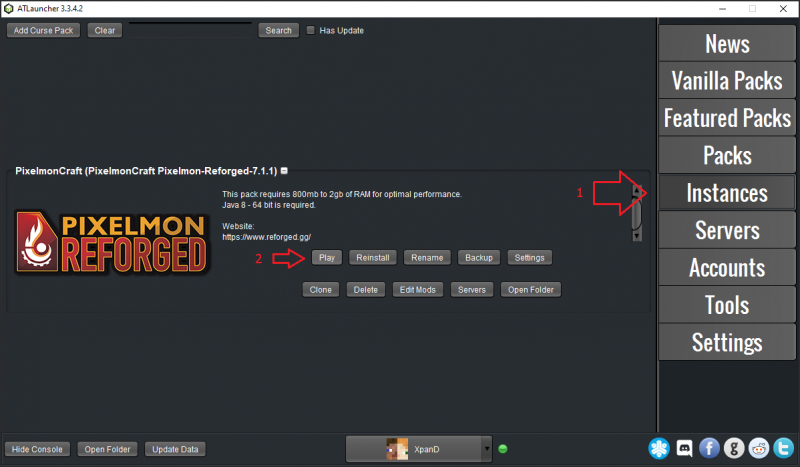Difference between revisions of "Visual guide to installing Pixelmon"
(Unified picture sizes, got rid of unnecessary thumb/frame styling.) |
(Apparently the new wiki software auto-sets column widths! Changed to the same size as the allocation guide, and added a bit more detail to the steps.) |
||
| Line 12: | Line 12: | ||
|- | |- | ||
|style="text-align:center"|Download the Technic Launcher for your platform [https://www.technicpack.net/download here]. | |style="text-align:center"|Download the Technic Launcher for your platform [https://www.technicpack.net/download here]. | ||
| − | | [[File:TechnicInstall1.png|none| | + | | [[File:TechnicInstall1.png|none|800px]] |
|- | |- | ||
|style="text-align:center"|Run the downloaded file. | |style="text-align:center"|Run the downloaded file. | ||
| Line 18: | Line 18: | ||
|- | |- | ||
|style="text-align:center"|Click the "Install" button. | |style="text-align:center"|Click the "Install" button. | ||
| − | | [[File:TechnicInstall3.png|none | + | | [[File:TechnicInstall3.png|none]] |
|- | |- | ||
|style="text-align:center"|Enter your Minecraft account details and click "Login". | |style="text-align:center"|Enter your Minecraft account details and click "Login". | ||
| Line 24: | Line 24: | ||
|- | |- | ||
|style="text-align:center"|Click the "MODPACKS" tab. | |style="text-align:center"|Click the "MODPACKS" tab. | ||
| − | | [[File:TechnicInstall4b.png|none| | + | | [[File:TechnicInstall4b.png|none|800px]] |
|- | |- | ||
| − | |style="text-align:center"|Search for "Pixelmon Reforged", then click "Install". | + | |style="text-align:center"|Search for "Pixelmon Reforged", select it and then click "Install". |
| − | | [[File:TechnicInstall5.png|none| | + | | [[File:TechnicInstall5.png|none|800px]] |
|- | |- | ||
|style="text-align:center"|Click the "Play" button! | |style="text-align:center"|Click the "Play" button! | ||
| − | | [[File:TechnicInstall6.png|none| | + | | [[File:TechnicInstall6.png|none|800px]] |
|} | |} | ||
| Line 40: | Line 40: | ||
|- | |- | ||
|style="text-align:center"|Download ATLauncher for your platform [https://atlauncher.com/downloads here]. | |style="text-align:center"|Download ATLauncher for your platform [https://atlauncher.com/downloads here]. | ||
| − | | [[File:ATInstall1.png|none| | + | | [[File:ATInstall1.png|none|800px]] |
|- | |- | ||
|style="text-align:center"|Find the downloaded file, and place it in an empty folder. | |style="text-align:center"|Find the downloaded file, and place it in an empty folder. | ||
| [[File:ATInstall2.png|none]] | | [[File:ATInstall2.png|none]] | ||
|- | |- | ||
| − | |style="text-align:center"|If | + | |style="text-align:center"|If warned by Windows, click "More info" and then "Run anyway". |
| − | | [[File:ATInstall3.png|none| | + | | [[File:ATInstall3.png|none|400px]] |
|- | |- | ||
|style="text-align:center"|Run the file from its folder, and then click "Save". | |style="text-align:center"|Run the file from its folder, and then click "Save". | ||
| [[File:ATInstall4.png|none]] | | [[File:ATInstall4.png|none]] | ||
|- | |- | ||
| − | |style="text-align:center"|Click "Accounts" and enter your Minecraft account details. | + | |style="text-align:center"|Click "Accounts" and enter your Minecraft account details, then click "Add". |
| − | | [[File:ATInstall5.png|none| | + | | [[File:ATInstall5.png|none|800px]] |
|- | |- | ||
|style="text-align:center"|Click "Packs", find the Reforged pack and click "New Instance". | |style="text-align:center"|Click "Packs", find the Reforged pack and click "New Instance". | ||
| − | | [[File:ATInstall6.png|none| | + | | [[File:ATInstall6.png|none|800px]] |
|- | |- | ||
|style="text-align:center"|Select your preferred version, then click "Install". | |style="text-align:center"|Select your preferred version, then click "Install". | ||
| Line 61: | Line 61: | ||
|- | |- | ||
|style="text-align:center"|Click "Instances" and click "Play" on the Reforged instance! | |style="text-align:center"|Click "Instances" and click "Play" on the Reforged instance! | ||
| − | | [[File:ATInstall8.png|none| | + | | [[File:ATInstall8.png|none|800px]] |
|} | |} | ||
Revision as of 17:34, 18 January 2020
This guide covers installing Pixelmon Reforged through a modpack launcher of your choice. Modpack launchers automate much of the install process, downloading and installing Forge (which lets Minecraft run mods) and any bundled mods for you.
If you want to do a manual install, please see our manual installation guide instead. Note that you may also need to allocate more memory to make Pixelmon and other mods run correctly, as covered in our allocation guide.
Technic launcher
| Step | Example |
|---|---|
| Download the Technic Launcher for your platform here. | |
| Run the downloaded file. | |
| Click the "Install" button. | |
| Enter your Minecraft account details and click "Login". | |
| Click the "MODPACKS" tab. | |
| Search for "Pixelmon Reforged", select it and then click "Install". | |
| Click the "Play" button! |
AT Launcher
| Step | Example |
|---|---|
| Download ATLauncher for your platform here. | |
| Find the downloaded file, and place it in an empty folder. | |
| If warned by Windows, click "More info" and then "Run anyway". | |
| Run the file from its folder, and then click "Save". | |
| Click "Accounts" and enter your Minecraft account details, then click "Add". | |
| Click "Packs", find the Reforged pack and click "New Instance". | |
| Select your preferred version, then click "Install". | |
| Click "Instances" and click "Play" on the Reforged instance! |
Please note: If the game crashes or runs slowly, please follow our allocation guide next. AT tries to come up with a sensible allocation, but Technic uses Minecraft's low 1GB limit by default, which can cause issues with heavy mods like Pixelmon.
If you get stuck on any of these steps, feel free to ask for help in the official Pixelmon Discord.

 NodeCraft
NodeCraft