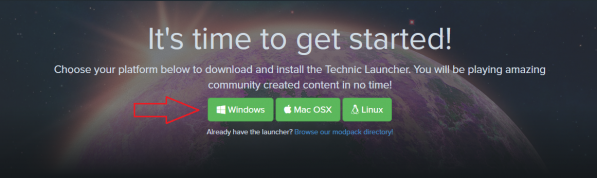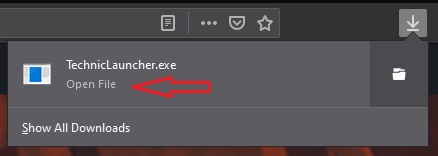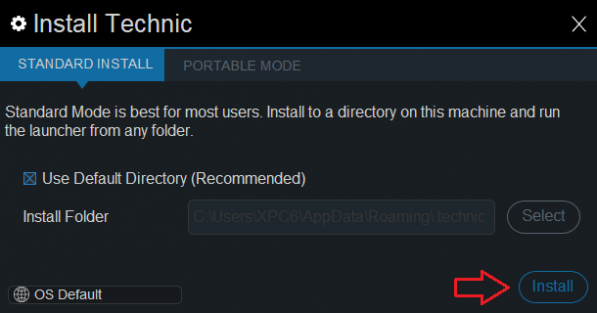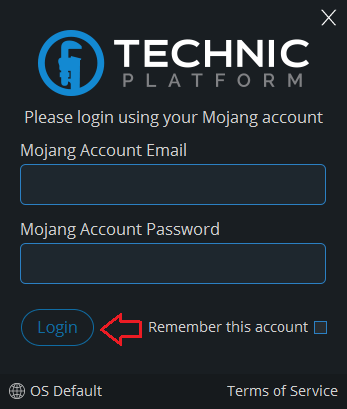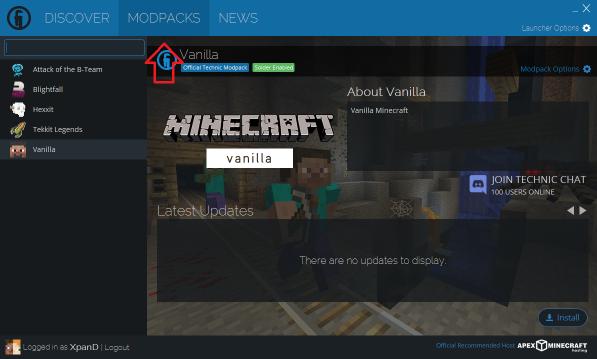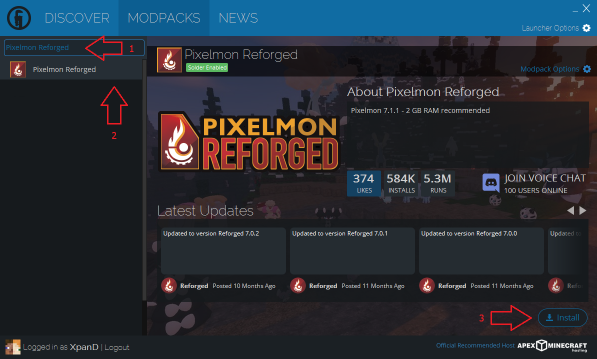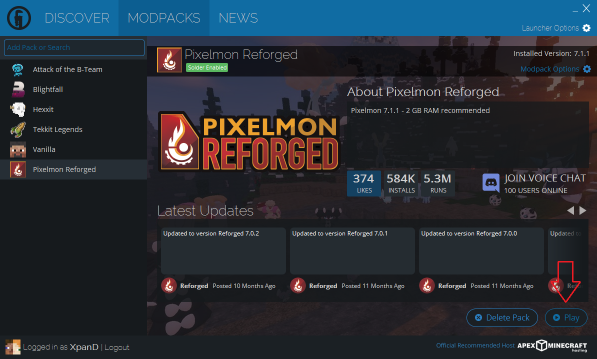Difference between revisions of "Visual guide to installing Pixelmon"
(Added Technic pictures and steps. TODO: Resizing, rewording?, AT) |
(Added another Technic picture to cover the MODPACKS tab. Fixed sizing with a new format. Made step texts smaller so they fit on one line.) |
||
| Line 14: | Line 14: | ||
|- | |- | ||
|style="text-align:center"|Download the Technic Launcher for your platform [https://www.technicpack.net/download here]. | |style="text-align:center"|Download the Technic Launcher for your platform [https://www.technicpack.net/download here]. | ||
| − | | [[File:TechnicInstall1.png| | + | | [[File:TechnicInstall1.png|thumb|none|597px]] |
|- | |- | ||
|style="text-align:center"|Run the downloaded file. | |style="text-align:center"|Run the downloaded file. | ||
| Line 20: | Line 20: | ||
|- | |- | ||
|style="text-align:center"|Click the "Install" button. | |style="text-align:center"|Click the "Install" button. | ||
| − | | [[File:TechnicInstall3.png| | + | | [[File:TechnicInstall3.png|thumb|none|597px]] |
|- | |- | ||
| − | |style="text-align:center"|Enter your Minecraft account details | + | |style="text-align:center"|Enter your Minecraft account details and click "Login". |
| − | | [[File:TechnicInstall4.png|frame|none | + | | [[File:TechnicInstall4.png|frame|none]] |
|- | |- | ||
| − | |style="text-align:center"|Click the "MODPACKS" tab | + | |style="text-align:center"|Click the "MODPACKS" tab. |
| − | | [[File: | + | | [[File:TechnicInstall4b.png|thumb|none|597px]] |
|- | |- | ||
| − | |style="text-align:center"| | + | |style="text-align:center"|Search for "Pixelmon Reforged", then click "Install". |
| − | | [[File:TechnicInstall6.png| | + | | [[File:TechnicInstall5.png|thumb|none|597px]] |
| + | |- | ||
| + | |style="text-align:center"|Click the "Play" button. | ||
| + | | [[File:TechnicInstall6.png|thumb|none|597px]] | ||
|} | |} | ||
| + | |||
| + | '''Please note:''' If the game does not run or runs slowly, please follow our [[Visual guide to allocating RAM|allocation guide]] next. Modded games generally require more memory, but Technic defaults to Minecraft's own 1GB limit. | ||
=== AT Launcher === | === AT Launcher === | ||
Revision as of 15:59, 18 January 2020
Note: Page under construction. Putting it up now to see how the bot behaves, pictures coming later.
This guide covers installing Pixelmon Reforged through a modpack launcher of your choice. Modpack launchers automate much of the install process, automatically downloading and installing Forge (which lets Minecraft run mods) and any bundled mods for you.
If you want to do a manual install, please see our manual installation guide instead. Note that you may also need to allocate more memory to make Pixelmon and other mods run correctly, as covered in our allocation guide.
Technic launcher
| Step | Example |
|---|---|
| Download the Technic Launcher for your platform here. | |
| Run the downloaded file. | |
| Click the "Install" button. | |
| Enter your Minecraft account details and click "Login". | |
| Click the "MODPACKS" tab. | |
| Search for "Pixelmon Reforged", then click "Install". | |
| Click the "Play" button. |
Please note: If the game does not run or runs slowly, please follow our allocation guide next. Modded games generally require more memory, but Technic defaults to Minecraft's own 1GB limit.
AT Launcher
| Step | Example |
|---|---|
| STEP HERE | File:PICTUREHERE.png 498x306px |
If you get stuck on any of these steps, feel free to ask for help in the official Pixelmon Discord.

 NodeCraft
NodeCraft