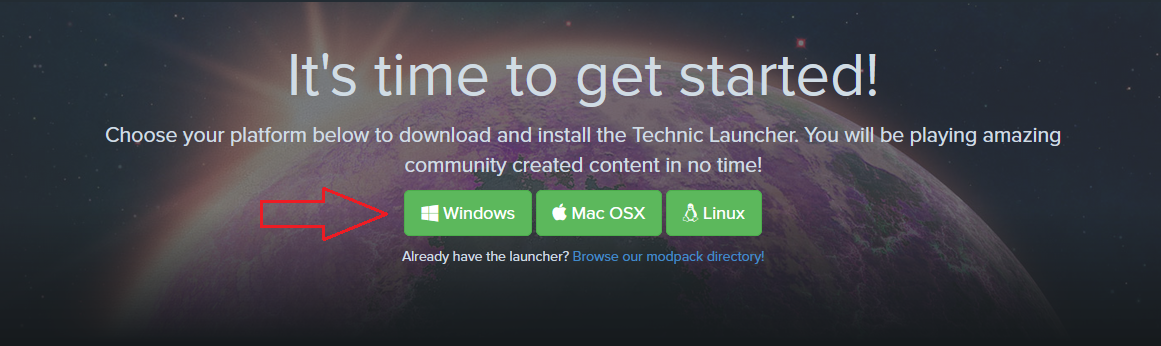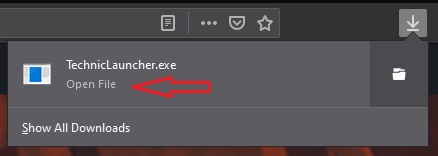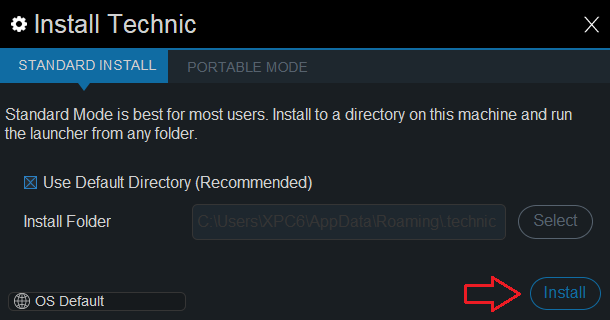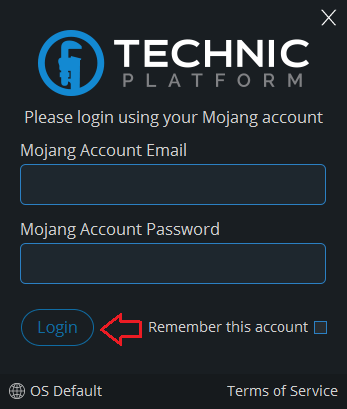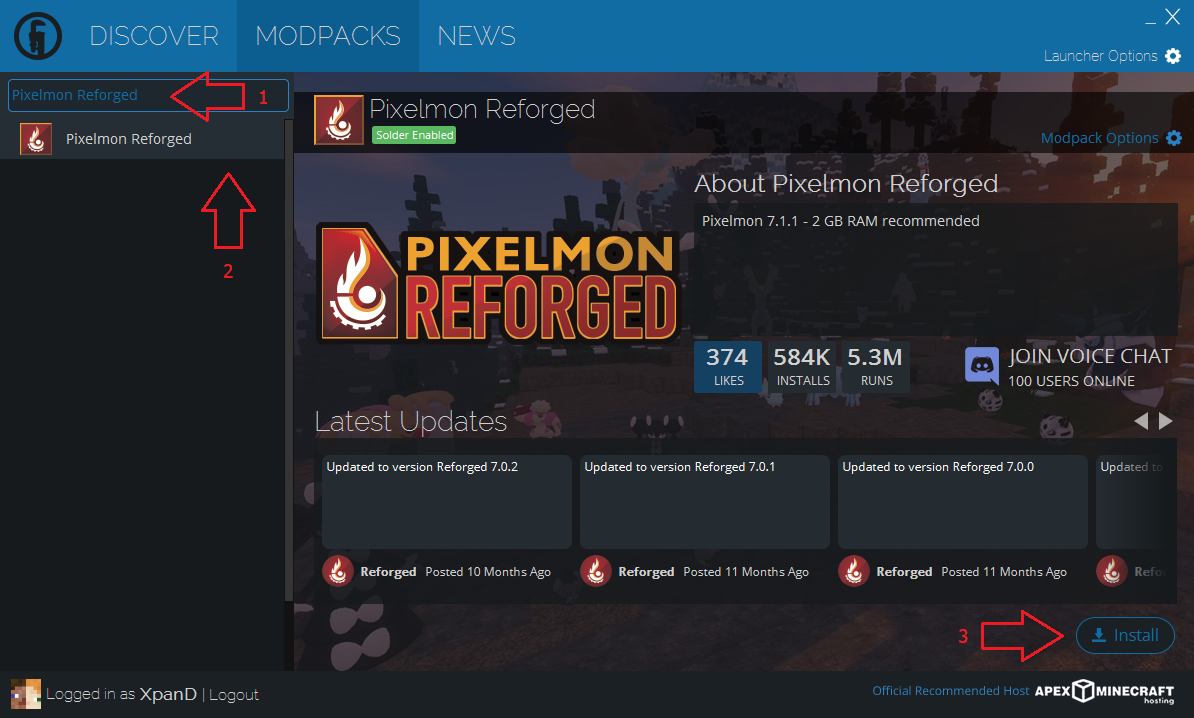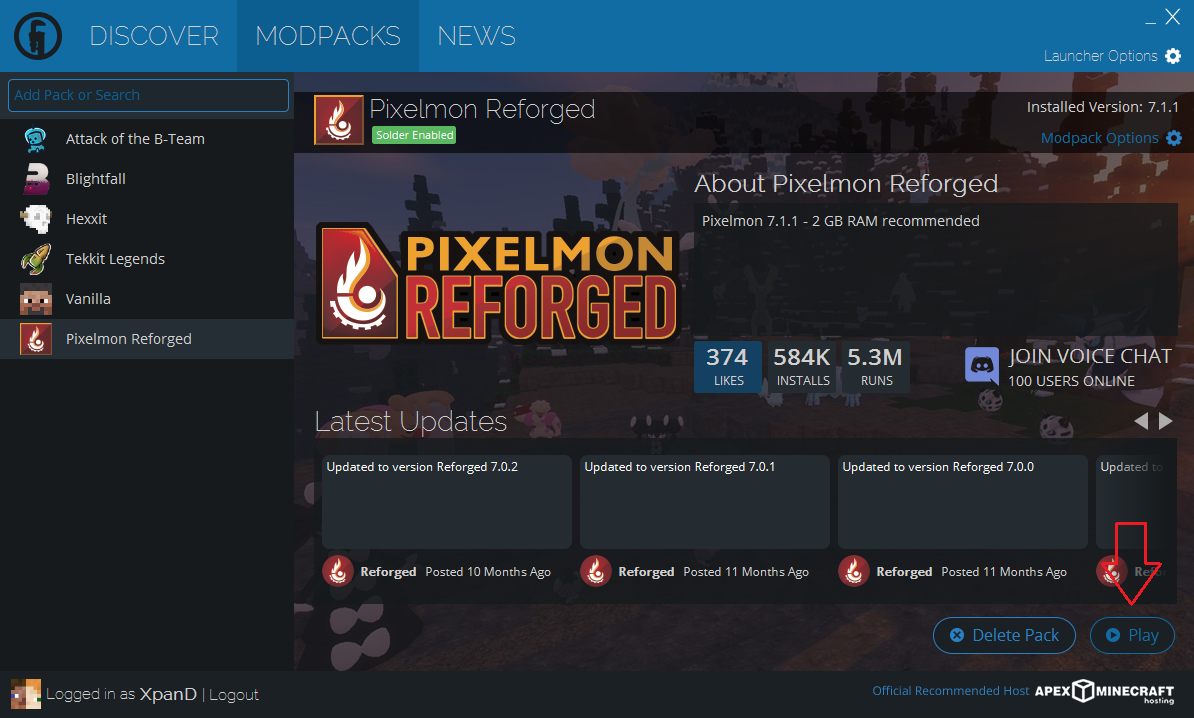Difference between revisions of "Visual guide to installing Pixelmon"
From Pixelmon Wiki
(Unfinished initial draft, needs pictures and steps but have to head off.) |
(Added Technic pictures and steps. TODO: Resizing, rewording?, AT) |
||
| Line 13: | Line 13: | ||
! class="unsortable" | Example | ! class="unsortable" | Example | ||
|- | |- | ||
| − | |style="text-align:center"| | + | |style="text-align:center"|Download the Technic Launcher for your platform [https://www.technicpack.net/download here]. |
| − | | [[File: | + | | [[File:TechnicInstall1.png|frame|none]] |
| + | |- | ||
| + | |style="text-align:center"|Run the downloaded file. | ||
| + | | [[File:TechnicInstall2.png|frame|none]] | ||
| + | |- | ||
| + | |style="text-align:center"|Click the "Install" button. | ||
| + | | [[File:TechnicInstall3.png|frame|none|597x359px]] | ||
| + | |- | ||
| + | |style="text-align:center"|Enter your Minecraft account details, and then click "Login". | ||
| + | | [[File:TechnicInstall4.png|frame|none|597x359px]] | ||
| + | |- | ||
| + | |style="text-align:center"|Click the "MODPACKS" tab and search for "Pixelmon Reforged", then click "Install". | ||
| + | | [[File:TechnicInstall5.png|frame|none|597x359px]] | ||
| + | |- | ||
| + | |style="text-align:center"|Click the "Play" button. If the game does not run, follow our [[Visual guide to allocating RAM|allocation guide]]. | ||
| + | | [[File:TechnicInstall6.png|frame|none|597x359px]] | ||
|} | |} | ||
Revision as of 15:33, 18 January 2020
Error: <seo> tag must contain at least one non-empty attribute.
Note: Page under construction. Putting it up now to see how the bot behaves, pictures coming later.
This guide covers installing Pixelmon Reforged through a modpack launcher of your choice. Modpack launchers automate much of the install process, automatically downloading and installing Forge (which lets Minecraft run mods) and any bundled mods for you.
If you want to do a manual install, please see our manual installation guide instead. Note that you may also need to allocate more memory to make Pixelmon and other mods run correctly, as covered in our allocation guide.
Technic launcher
| Step | Example |
|---|---|
| Download the Technic Launcher for your platform here. | |
| Run the downloaded file. | |
| Click the "Install" button. | |
| Enter your Minecraft account details, and then click "Login". | |
| Click the "MODPACKS" tab and search for "Pixelmon Reforged", then click "Install". | |
| Click the "Play" button. If the game does not run, follow our allocation guide. |
AT Launcher
| Step | Example |
|---|---|
| STEP HERE | File:PICTUREHERE.png 498x306px |
If you get stuck on any of these steps, feel free to ask for help in the official Pixelmon Discord.

 NodeCraft
NodeCraft