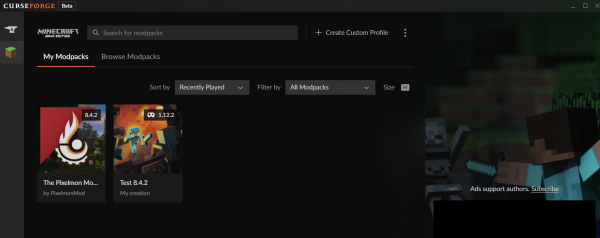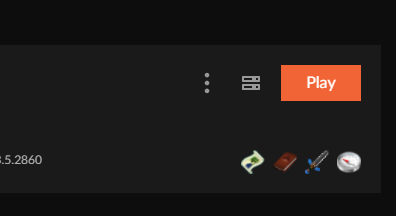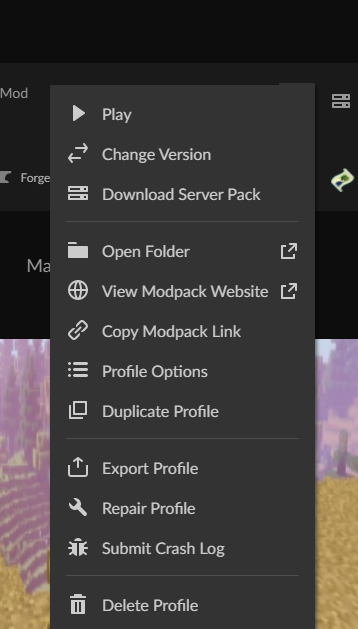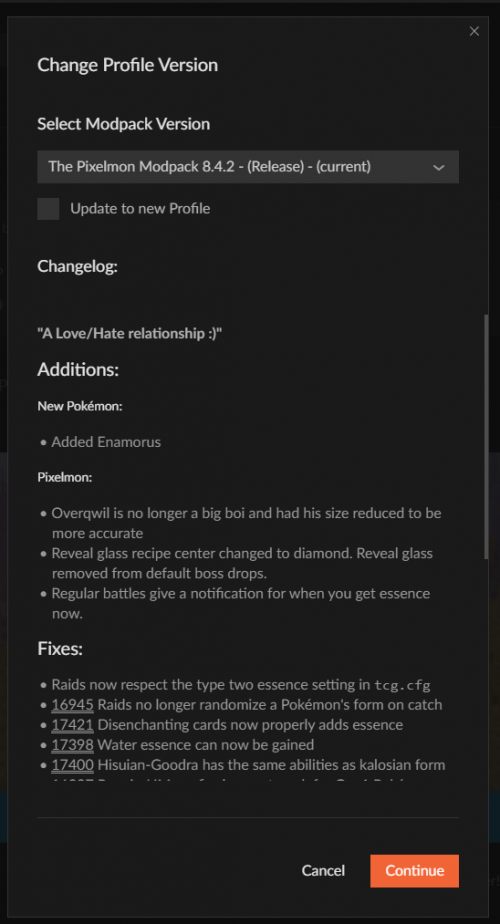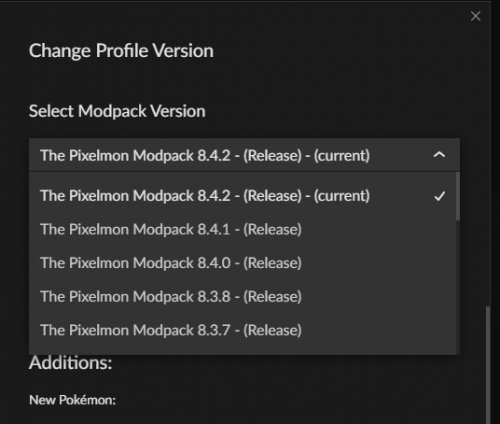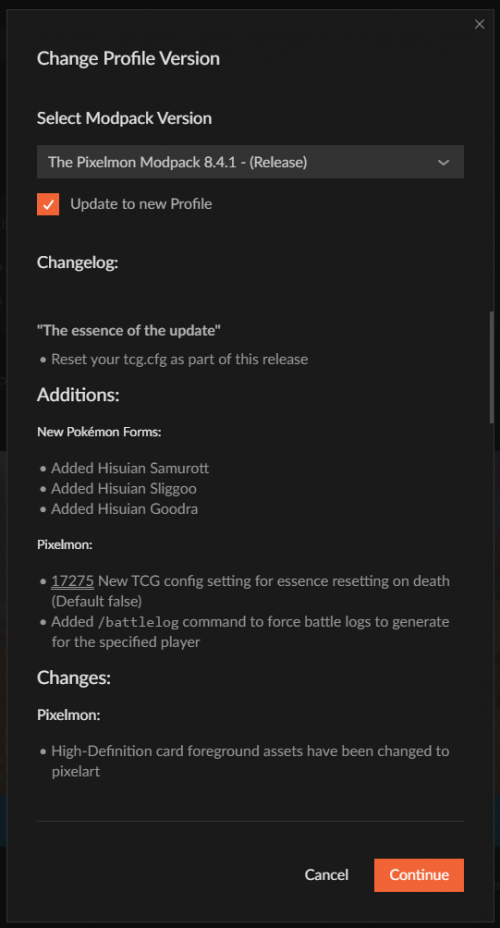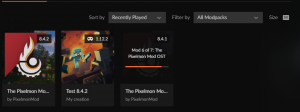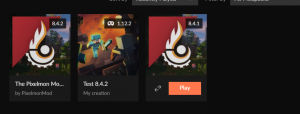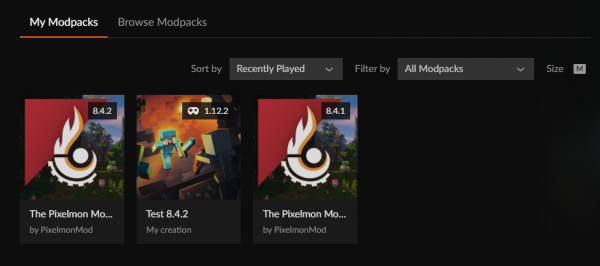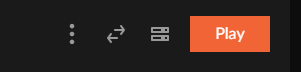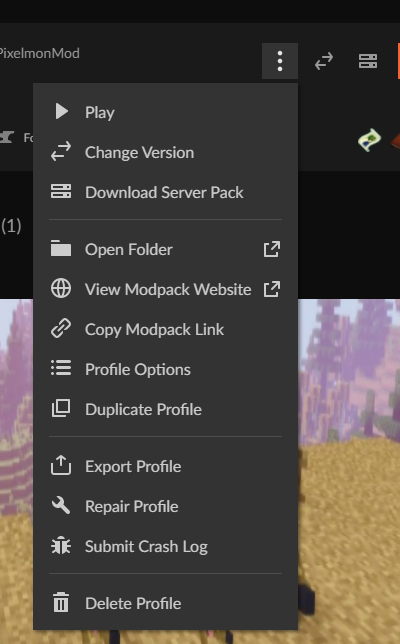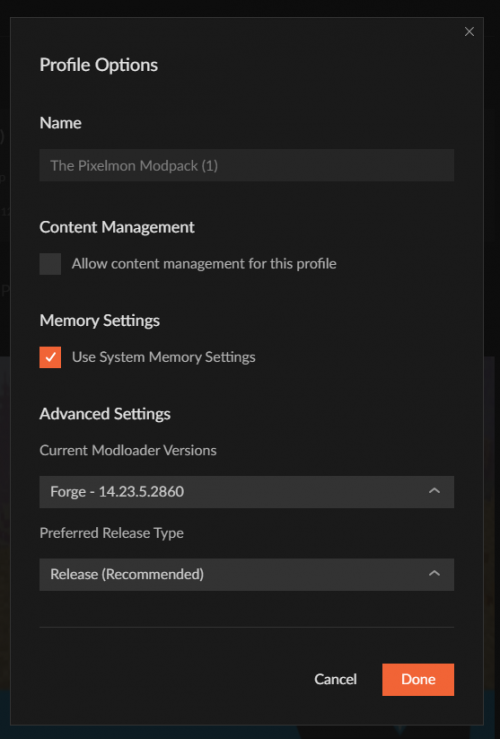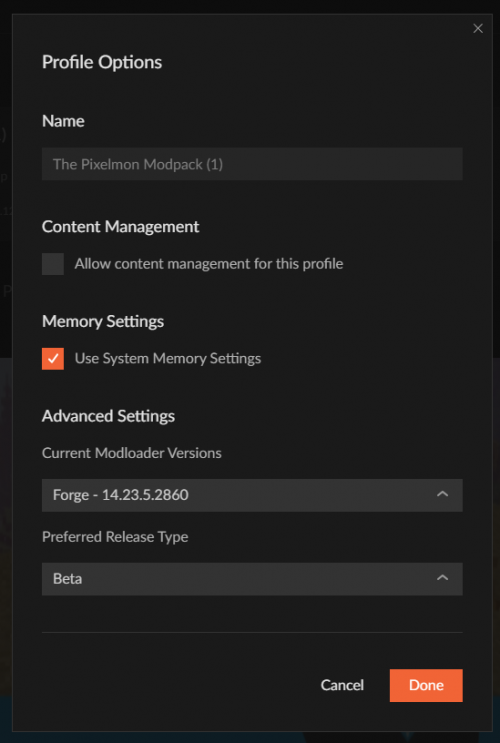Difference between revisions of "Updating Pixelmon/CurseForge"
From Pixelmon Wiki
Lord Samosa (talk | contribs) (Created page) |
(Marked this version for translation) |
||
| (One intermediate revision by one other user not shown) | |||
| Line 9: | Line 9: | ||
<!--T:1--> | <!--T:1--> | ||
This part of the [[Updating Pixelmon|update guide]] covers updating [[Pixelmon|the Pixelmon modpack]] on [https://download.curseforge.com/ the Curseforge launcher]. | This part of the [[Updating Pixelmon|update guide]] covers updating [[Pixelmon|the Pixelmon modpack]] on [https://download.curseforge.com/ the Curseforge launcher]. | ||
| − | Note that in order to run Curseforge, [https://www.overwolf.com/apps/ Overwolf] must be installed. | + | Note that in order to run Curseforge, [https://www.overwolf.com/apps/ Overwolf] must be installed. This page also covers enabling beta builds when they are available. |
| − | == | + | ==Updating CurseForge== <!--T:2--> |
{|class="wikitable" | {|class="wikitable" | ||
|- | |- | ||
| Line 43: | Line 43: | ||
|style="text-align:center"|Once the installation is completed, hit the 'Play' button to launch your newly updated Pixelmon profile. | |style="text-align:center"|Once the installation is completed, hit the 'Play' button to launch your newly updated Pixelmon profile. | ||
| [[File:Curseupdate9.PNG|none|300px]] | | [[File:Curseupdate9.PNG|none|300px]] | ||
| + | |} | ||
| + | |||
| + | ==Installing/Enabling Beta builds== <!--T:3--> | ||
| + | {|class="wikitable" | ||
| + | |- | ||
| + | ! Enabling Pixelmon-Beta Steps | ||
| + | ! class="unsortable" | | ||
| + | |- | ||
| + | |style="text-align:center"|Launch your Curseforge launcher. | ||
| + | | [[File:Curselauncherexe.png|none]] | ||
| + | |- | ||
| + | |style="text-align:center"|Select your installed Pixelmon modpack profile. | ||
| + | | [[File:Cursebeta1.PNG|none|600px]] | ||
| + | |- | ||
| + | |style="text-align:center"|Click on the three vertical dots for the " Profile Options" menu. | ||
| + | | [[File:Cursebeta2.PNG|none]] | ||
| + | |- | ||
| + | |style="text-align:center"|On the Profile Options dropdown, click the "Profile Options" option. | ||
| + | | [[File:Cursebeta3.PNG|none]] | ||
| + | |- | ||
| + | |style="text-align:center"|Once inside the Profile Options submenu, click on the "Preferred Release Type" dropdown. | ||
| + | | [[File:Cursebeta4.PNG|none|500px]] | ||
| + | |- | ||
| + | |style="text-align:center"|In the dropdown, select 'Beta' so that versions you can choose from include Pixelmon Beta versions. Once selected, click 'Done' to confirm. | ||
| + | | [[File:Cursebeta5.PNG|none|500px]] | ||
| + | |- | ||
| + | |style="text-align:center"|Beta versions should now be available under the 'Change Versions' Profile Option dropdown. | ||
| + | | [[File:Cursebeta3.PNG|none]] | ||
|} | |} | ||
</translate> | </translate> | ||
Latest revision as of 05:18, 19 September 2022
This part of the update guide covers updating the Pixelmon modpack on the Curseforge launcher. Note that in order to run Curseforge, Overwolf must be installed. This page also covers enabling beta builds when they are available.
Updating CurseForge
| Update Pixelmon Steps | |
|---|---|
| Launch your Curseforge launcher. | |
| Select your installed Pixelmon modpack profile. | |
| Click on the three vertical dots for the " Profile Options" menu. | |
| On the Profile Options dropdown, click the "Change Version" option. | |
| Once inside the Profile Options submenu, click on the "Select Modpack Version" dropdown. | |
| Select the version you want to update to from the dropdown. For the purposes of this wiki, we've selected Pixelmon-1.12.2-8.4.1. | |
| Once selected, make sure you check the checkbox "Update to new Profile" so that you may keep your old installation (if need be). If left unchecked, you will update and overwrite your current profile. Hit 'Continue' once done. | |
| Wait for the installation process to complete. | |
| Once the installation is completed, hit the 'Play' button to launch your newly updated Pixelmon profile. |
Installing/Enabling Beta builds
| Enabling Pixelmon-Beta Steps | |
|---|---|
| Launch your Curseforge launcher. | |
| Select your installed Pixelmon modpack profile. | |
| Click on the three vertical dots for the " Profile Options" menu. | |
| On the Profile Options dropdown, click the "Profile Options" option. | |
| Once inside the Profile Options submenu, click on the "Preferred Release Type" dropdown. | |
| In the dropdown, select 'Beta' so that versions you can choose from include Pixelmon Beta versions. Once selected, click 'Done' to confirm. | |
| Beta versions should now be available under the 'Change Versions' Profile Option dropdown. |

 NodeCraft
NodeCraft