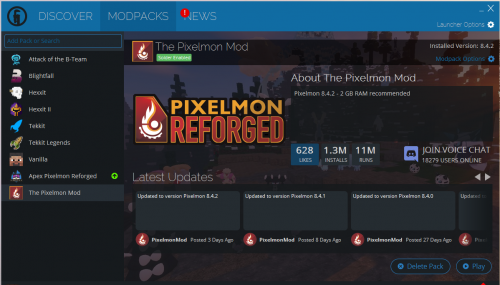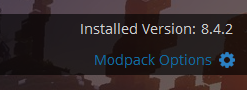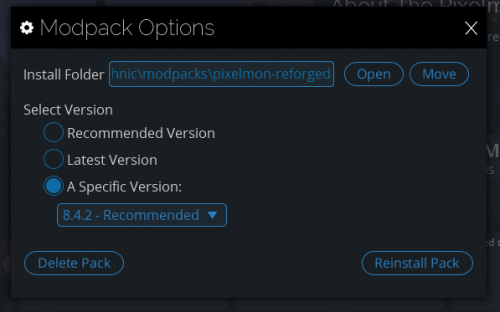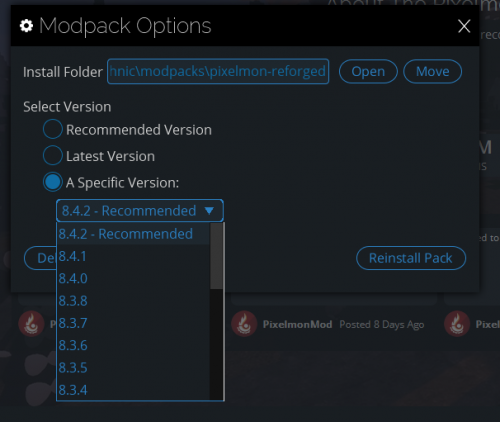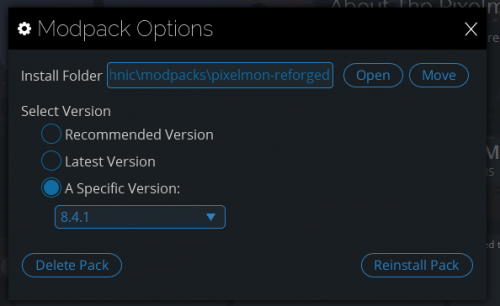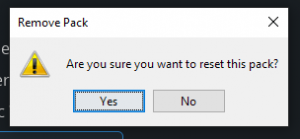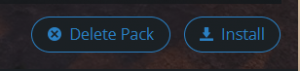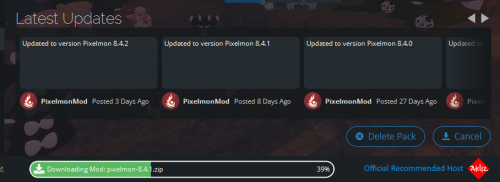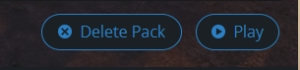Difference between revisions of "Updating Pixelmon/Technic"
From Pixelmon Wiki
Lord Samosa (talk | contribs) (created page) |
Lord Samosa (talk | contribs) |
||
| Line 10: | Line 10: | ||
This part of the [[Updating Pixelmon|update guide]] covers updating [[Pixelmon|the Pixelmon modpack]] on [https://www.technicpack.net the Technic launcher]. | This part of the [[Updating Pixelmon|update guide]] covers updating [[Pixelmon|the Pixelmon modpack]] on [https://www.technicpack.net the Technic launcher]. | ||
| − | == | + | ==Updating Technic Launcher== <!--T:2--> |
{|class="wikitable" | {|class="wikitable" | ||
|- | |- | ||
Latest revision as of 13:54, 24 May 2022
This part of the update guide covers updating the Pixelmon modpack on the Technic launcher.
Updating Technic Launcher
| Update Pixelmon Steps | |
|---|---|
| Launch your Technic launcher. | |
| Select the 'MODPACKS' tab on the top menu. | |
| Select the Pixelmon modpack profile from your sidebar menu. | |
| On the top, right hand corner, click on the 'Modpack Options' button. | |
| Once inside the 'Modpack Options', select the "A Specific Version" button to activate the version dropdown. | |
| Select the version you want to update to from the dropdown. For the purposes of this wiki, we've selected Pixelmon-1.12.2-8.4.1. | |
| Once selected, hit 'Reinstall' to update your profile options. | |
| Confirm your selection by hitting the 'Yes' button when the launcher requires you to confirm the reset of your pack. | |
| Once on your Pixelmon modpack menu, run the re-installation of your pack by clicking the 'Install' button. | |
| Wait for the installation process to complete. | |
| Once the installation is completed, hit the 'Play' button to launch your newly updated Pixelmon profile. |

 NodeCraft
NodeCraft