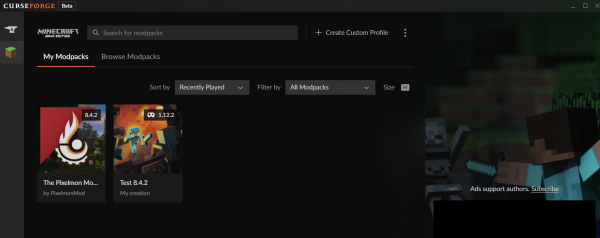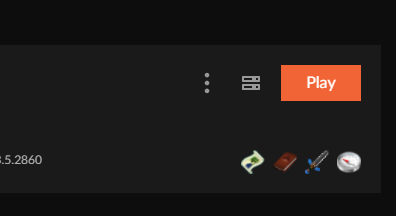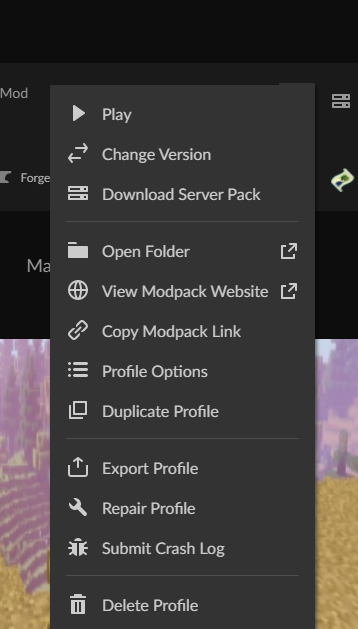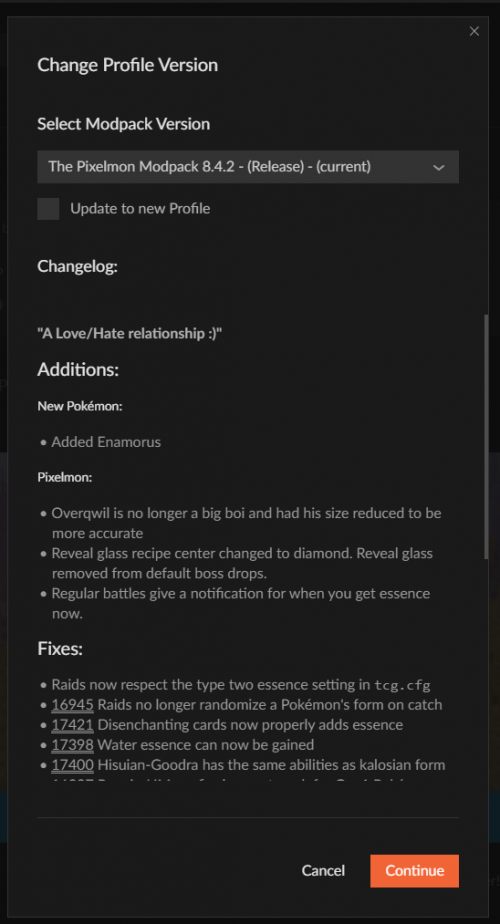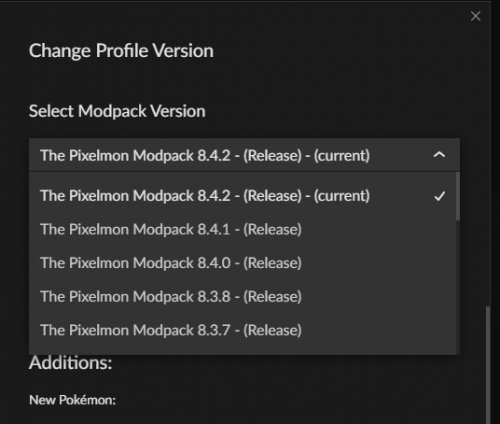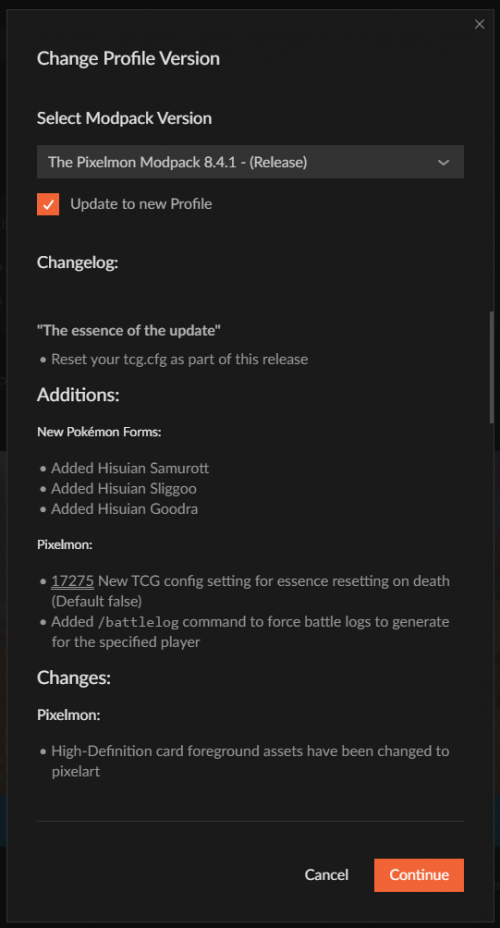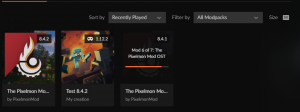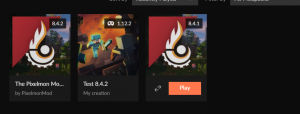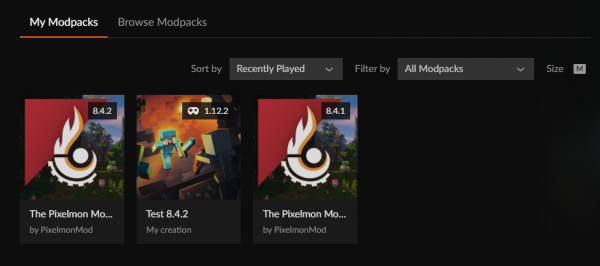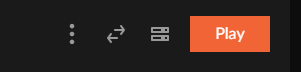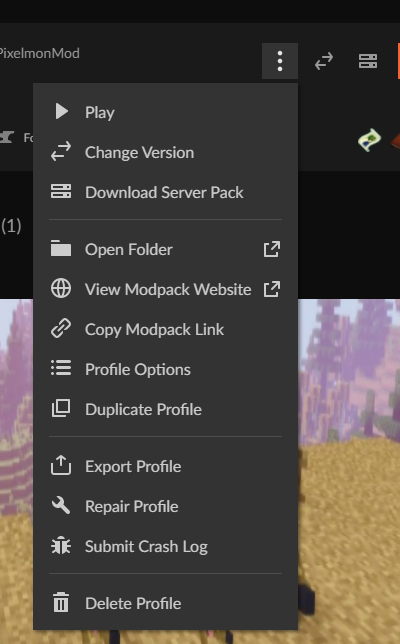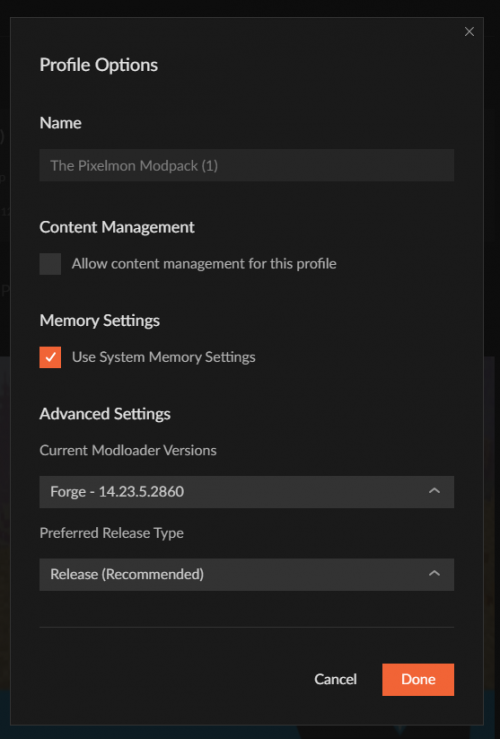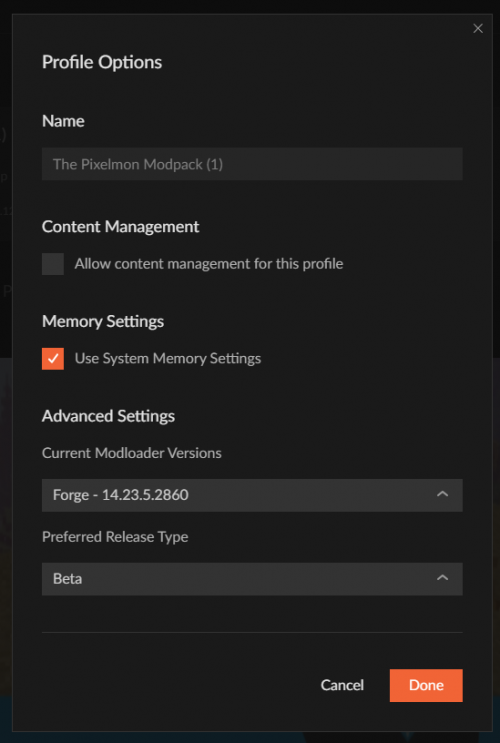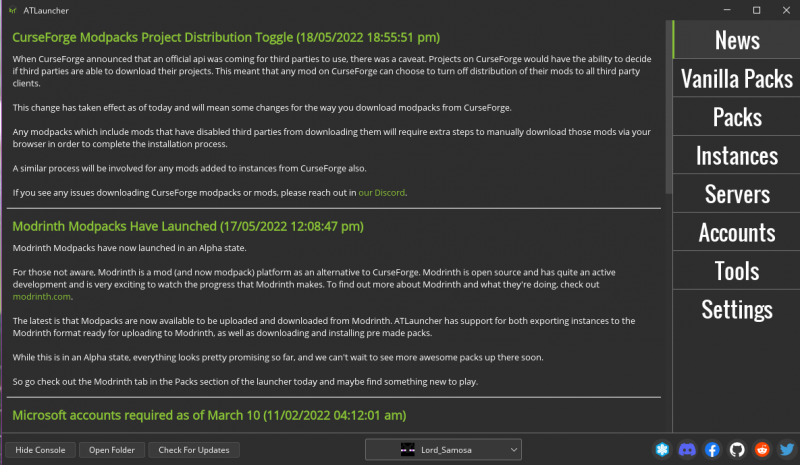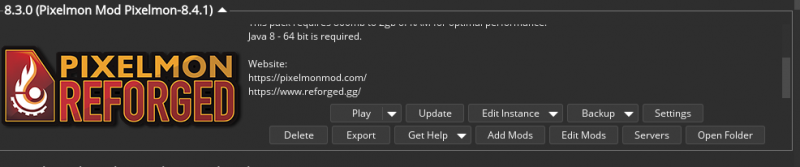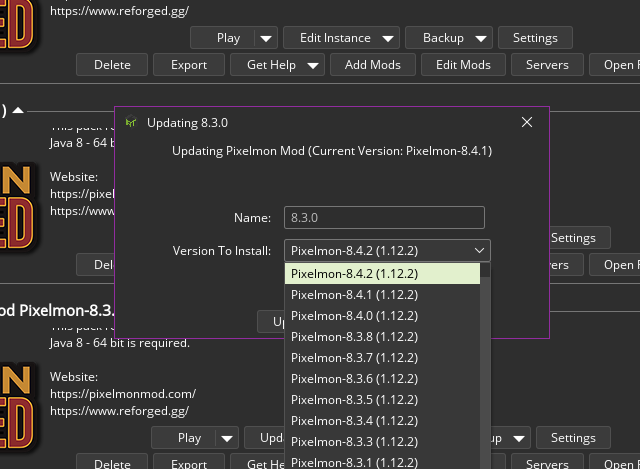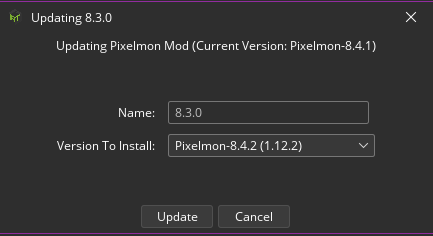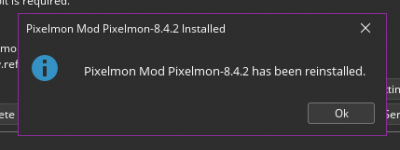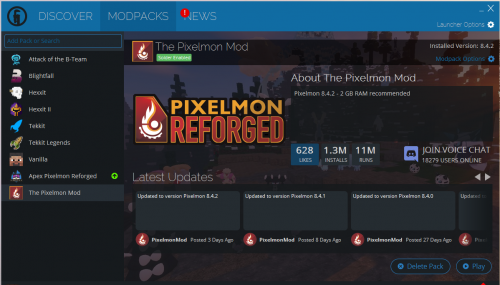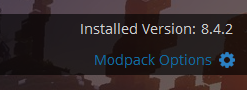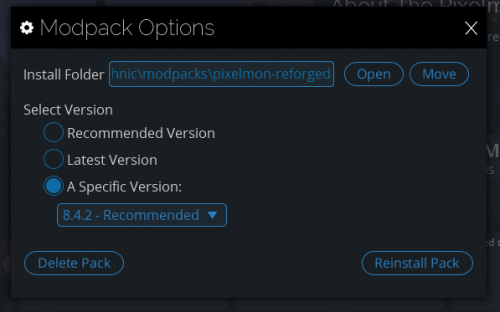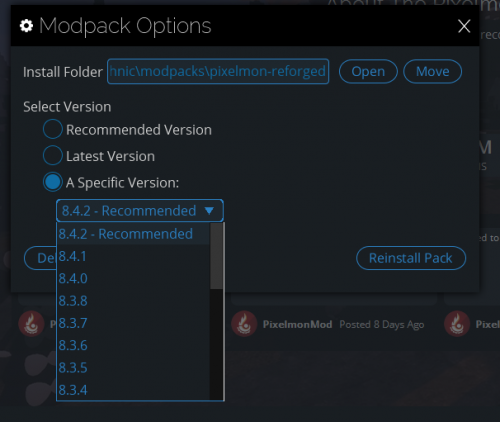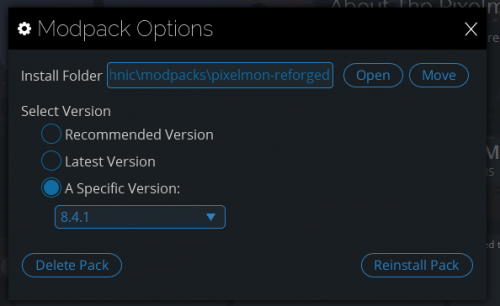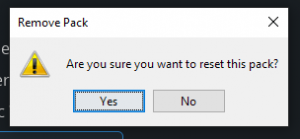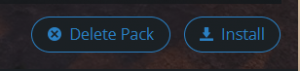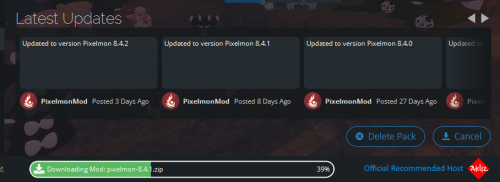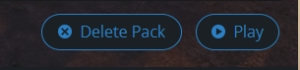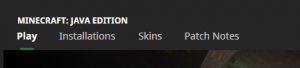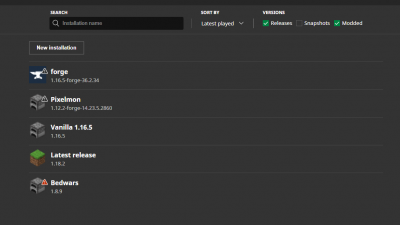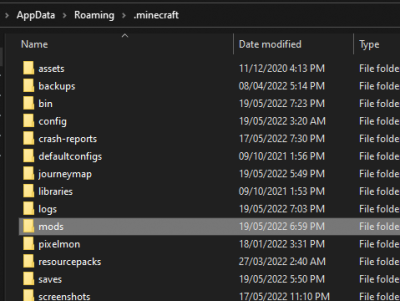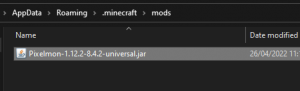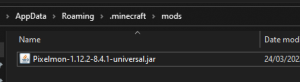Difference between revisions of "Updating Pixelmon"
From Pixelmon Wiki
| Line 5: | Line 5: | ||
|description=This page covers Updating in pixelmon. | |description=This page covers Updating in pixelmon. | ||
}} | }} | ||
| − | + | The [[Pixelmon]] mod is periodically updated to add new features and fix issues with the mod. However, if you have already installed a previous version of Pixelmon, you will not automatically be updated to the newest Pixelmon version when it is released. You will need to manually update Pixelmon to the latest version. This page is for players who have already installed Pixelmon previously. If you do not have Pixelmon installed, refer to the [[installation]] page instead. | |
| − | The [[Pixelmon]] mod is periodically updated to add new features and fix issues with the mod. However, if you have already installed a previous version of Pixelmon, you will not automatically be updated to the newest Pixelmon version when it is released. You will need to manually update Pixelmon to the latest version. | ||
| − | |||
| − | |||
| − | |||
| − | |||
| − | |||
| − | |||
| − | |||
| − | |||
| − | |||
| − | |||
| − | |||
| − | |||
| − | |||
| − | |||
==Updating Client== <!--T:2--> | ==Updating Client== <!--T:2--> | ||
| Line 151: | Line 136: | ||
=== Minecraft Launcher=== <!--T:3--> | === Minecraft Launcher=== <!--T:3--> | ||
| + | ====Notes==== | ||
| + | *This section only covers the updating of Pixelmon when it is for the same ''Minecraft'' version as the previously installed version. If you are updating to a new ''Minecraft'' version alongside a new Pixelmon version, you should follow the steps in the [[installation]] page, since you will need to reinstall Forge for the new ''Minecraft'' version. | ||
| + | *It is advised to make a backup of your ''Minecraft'' world(s) before you update. World save files can be found in the "saves" folder in the ''Minecraft'' game directory. | ||
| + | |||
{|class="mw-collapsible mw-collapsed wikitable" | {|class="mw-collapsible mw-collapsed wikitable" | ||
|- | |- | ||
Revision as of 20:58, 19 May 2022
The Pixelmon mod is periodically updated to add new features and fix issues with the mod. However, if you have already installed a previous version of Pixelmon, you will not automatically be updated to the newest Pixelmon version when it is released. You will need to manually update Pixelmon to the latest version. This page is for players who have already installed Pixelmon previously. If you do not have Pixelmon installed, refer to the installation page instead.
Contents
Updating Client
CurseForge
| Update Pixelmon Steps | |
|---|---|
| Launch your Curseforge launcher. | |
| Select your installed Pixelmon modpack profile. | |
| Click on the three vertical dots for the " Profile Options" menu. | |
| On the Profile Options dropdown, click the "Change Version" option. | |
| Once inside the Profile Options submenu, click on the "Select Modpack Version" dropdown. | |
| Select the version you want to update to from the dropdown. For the purposes of this wiki, we've selected Pixelmon-1.12.2-8.4.1. | |
| Once selected, make sure you check the checkbox "Update to new Profile" so that you may keep your old installation (if need be). If left unchecked, you will update and overwrite your current profile. Hit 'Continue' once done. | |
| Wait for the installation process to complete. | |
| Once the installation is completed, hit the 'Play' button to launch your newly updated Pixelmon profile. |
| Enabling Pixelmon-Beta Steps | |
|---|---|
| Launch your Curseforge launcher. | |
| Select your installed Pixelmon modpack profile. | |
| Click on the three vertical dots for the " Profile Options" menu. | |
| On the Profile Options dropdown, click the "Profile Options" option. | |
| Once inside the Profile Options submenu, click on the "Preferred Release Type" dropdown. | |
| In the dropdown, select 'Beta' so that versions you can choose from include Pixelmon Beta versions. Once selected, click 'Done' to confirm. | |
| Beta versions should now be available under the 'Change Versions' Profile Option dropdown. |
ATLauncher
| Update Pixelmon Steps | |
|---|---|
| Start the ATLauncher. | |
| Click on "Instances". | |
| Scroll down to your Pixelmon Instance and click "Update". | |
| Use the drop down menu to select the most recent version. For this example, we will select 8.4.2. | |
| Click Update. | |
| The launcher will reinstall and update the modpack to the selected version, Once it's complete, select "Ok" |
Technic Launcher
| Update Pixelmon Steps | |
|---|---|
| Launch your Technic launcher. | |
| Select the 'MODPACKS' tab on the top menu. | |
| Select the Pixelmon modpack profile from your sidebar menu. | |
| On the top, right hand corner, click on the 'Modpack Options' button. | |
| Once inside the 'Modpack Options', select the "A Specific Version" button to activate the version dropdown. | |
| Select the version you want to update to from the dropdown. For the purposes of this wiki, we've selected Pixelmon-1.12.2-8.4.1. | |
| Once selected, hit 'Reinstall' to update your profile options. | |
| Confirm your selection by hitting the 'Yes' button when the launcher requires you to confirm the reset of your pack. | |
| Once on your Pixelmon modpack menu, run the re-installation of your pack by clicking the 'Install' button. | |
| Wait for the installation process to complete. | |
| Once the installation is completed, hit the 'Play' button to launch your newly updated Pixelmon profile. |
Minecraft Launcher
Notes
- This section only covers the updating of Pixelmon when it is for the same Minecraft version as the previously installed version. If you are updating to a new Minecraft version alongside a new Pixelmon version, you should follow the steps in the installation page, since you will need to reinstall Forge for the new Minecraft version.
- It is advised to make a backup of your Minecraft world(s) before you update. World save files can be found in the "saves" folder in the Minecraft game directory.
| Update Pixelmon Steps | ||
|---|---|---|
| Download the new version of Pixelmon from this page by clicking on the green 'Download' button. | 
| |
| Start your Minecraft launcher. | ||
| In the top left corner, click on the 'Installation' tab. | ||
| Once on the Installation page, visually locate the Forge installation that you wish to update. | ||
| Once highlighted, hover over the right-hand side to show the 'Folder' icon, to the right of the green 'Play' button. This button will direct you to your Minecraft installation folder. | ||
| Once inside your Minecraft folder, locate your 'mods' folder and double-click it to go inside. | ||
| In your 'mods' folder, you should see the current jar you are using. For the purpose of this guide, this is the 8.4.2 release of Pixelmon. Delete this file or move it out into another folder if you wish to keep it. | ||
| Replace this removed Pixelmon jar with the new jar you downloaded earlier. For the purposes of this wiki, this is the 8.4.1 release of Pixelmon. | ||
| Close your file explorer screen and go back to your launcher. Once on the launcher, in the top left tab, click 'Play' to go back to the launcher's main menu. | ||
| Click the green 'PLAY' button to launch your game with your new Pixelmon version. |
Server
- Shut down the server if it is currently running.
- Download the new version of Pixelmon from this page.
- Navigate to the server directory and find the "mods" folder where you previously installed Pixelmon.
- Remove the previous version of Pixelmon from the mods folder.
- Place the new version of Pixelmon in the mods folder.
- Restart the server.
- If the server loads without crashing, log on to the server and see if you can use Pixelmon features. If you can, Pixelmon has been updated successfully.
External JSON files
If your server uses custom external JSON files, you may need to update them if a new version of Pixelmon adds or changes the files. Failure to do so will cause problems if new features rely on the newly introduced changes.
- Make note of all custom changes you made to the external JSON files.
- Delete the "pixelmon" folder and restart Minecraft to let the default external JSON files regenerate.
- Re-add all of your custom external JSON file changes.

 NodeCraft
NodeCraft